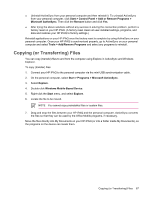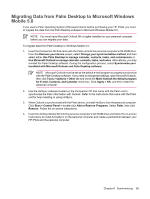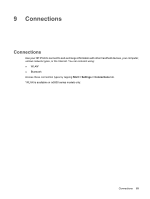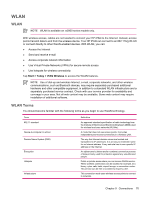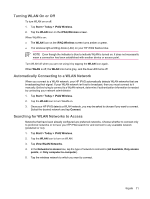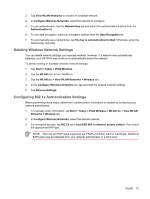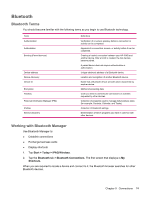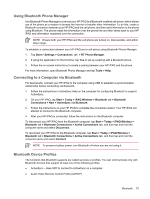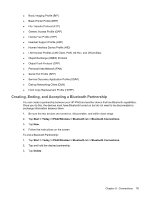HP Rx5910 HP iPAQ rx5700 and rx5900 Travel Companion Series - Additional Produ - Page 80
Manually Connecting to a WLAN Network, Finding an IP Address, Configuring Network Security Settings
 |
UPC - 882780587625
View all HP Rx5910 manuals
Add to My Manuals
Save this manual to your list of manuals |
Page 80 highlights
Manually Connecting to a WLAN Network A wireless network can be added manually by entering the settings information to add the network. Before trying to connect to a WLAN network, determine if authentication information is needed by contacting your network administrator. 1. Tap Start > Today > iPAQ Wireless. 2. Tap the WLAN icon to turn WLAN on. 3. On the WLAN tab, tap View WLAN Networks. 4. Tap Add New. 5. Enter the network name. 6. Choose a connection method. Select The Internet to connect to the Internet through an Internet Service Provider (ISP) or select Work to connect to a company network. Choose Work only if the network requires a proxy server. 7. Tap the Network Key tab. ● To use authentication, select the authentication method from the Authentication list. ● To use data encryption, select an encryption method from the Data encryption list. ● To automatically use a network key, tap The key is automatically provided. Otherwise, enter the network key. NOTE To delete a connection, tap Start > Today > iPAQ Wireless > WLAN tab > View WLAN Networks. Tap and hold the desired connection, and then tap Remove Settings. Finding an IP Address 1. Tap Start > Today > iPAQ Wireless. 2. Tap the WLAN icon to turn WLAN on. 3. Do one of the following: ● Connect to a network automatically. ● Connect to a network manually by tapping View WLAN Networks on the WLAN tab, selecting a WLAN network, and tapping OK. The WLAN IP Address is shown here, as well as other detailed information about your current WLAN connection. Configuring Network Security Settings A wireless network can be added when the network is automatically detected. Or, manually enter the settings information to add the network. To determine if authentication information is needed, check with your Network Administrator or Hotspot Service Provider. 1. Tap Start > Today > iPAQ Wireless. 2. Turn on WLAN by tapping the WLAN icon. Chapter 9 Connections 72