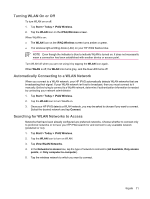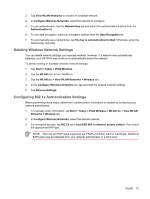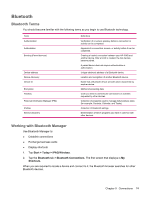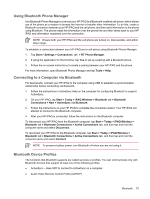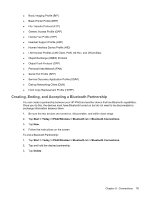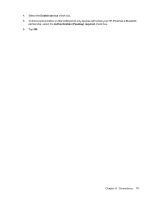HP Rx5910 HP iPAQ rx5700 and rx5900 Travel Companion Series - Additional Produ - Page 84
Creating, Ending, and Accepting a Bluetooth Partnership, Start, Today, iPAQ Wireless, Bluetooth
 |
UPC - 882780587625
View all HP Rx5910 manuals
Add to My Manuals
Save this manual to your list of manuals |
Page 84 highlights
● Basic Imaging Profile (BIP) ● Basic Printer Profile (BPP) ● File Transfer Protocol (FTP) ● Generic Access Profile (GAP) ● Hands Free Profile (HFP) ● Headset Support Profile (HSP) ● Human Interface Device Profile (HID) ● LAN Access Profiles (LAN Client, PAN, Ad-Hoc, and GN profiles) ● Object Exchange (OBEX) Protocol ● Object Push Protocol (OPP) ● Personal Area Network (PAN) ● Serial Port Profile (SPP) ● Service Discovery Application Profile (SDAP) ● Dial-up Networking Client (DUN) ● Hard Copy Replacement Profile (HCRP) Creating, Ending, and Accepting a Bluetooth Partnership You can create a partnership between your HP iPAQ and another device that has Bluetooth capabilities. Once you do this, the devices must have Bluetooth turned on but do not need to be discoverable to exchange information between them. 1. Be sure the two devices are turned on, discoverable, and within close range. 2. Tap Start > Today > iPAQ Wireless > Bluetooth tab > Bluetooth Connections. 3. Tap New. 4. Follow the instructions on the screen. To end a Bluetooth Partnership: 1. Tap Start > Today > iPAQ Wireless > Bluetooth tab > Bluetooth Connections. 2. Tap and hold the desired partnership. 3. Tap Delete. Chapter 9 Connections 76