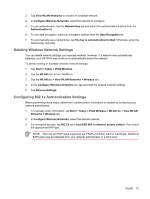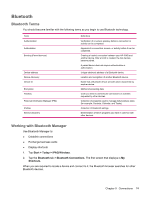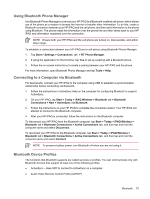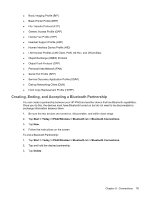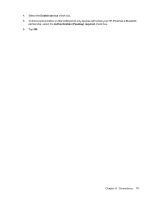HP Rx5910 HP iPAQ rx5700 and rx5900 Travel Companion Series - Additional Produ - Page 85
Renaming a Bluetooth Partnership, Making a Device Discoverable, Opening Bluetooth Settings
 |
UPC - 882780587625
View all HP Rx5910 manuals
Add to My Manuals
Save this manual to your list of manuals |
Page 85 highlights
To accept a Bluetooth Partnership: 1. Be sure your HP iPAQ is turned on, discoverable, and within close range. 2. When prompted to accept a partnership with the device that is requesting the relationship, tap Yes. 3. If a passkey is requested, enter an alphanumeric passkey between 1 and 16 characters in Passkey, and tap Next. Enter the same passkey in the device requesting the partnership. Using a passkey provides greater security. If you cannot discover another device, try the following: ● Be sure Bluetooth is turned on. ● Move closer to the device. ● Be sure the device you are attempting to connect to is on and allows access to being discovered by other devices. Renaming a Bluetooth Partnership 1. Tap Start > Today > iPAQ Wireless > Bluetooth tab > Bluetooth Connections. 2. Tap and hold the desired partnership on the My Shortcuts tab. 3. Tap Rename. 4. Enter a new name for the partnership. Making a Device Discoverable When your HP iPAQ is discoverable, other devices with Bluetooth capabilities can detect, or discover, your HP iPAQ and attempt to beam information to it, establish a partnership, or use a Bluetooth service. 1. Tap Start > Today > iPAQ Wireless > Bluetooth tab > Bluetooth Settings > Accessibility tab. 2. Select the Allow other devices to connect and the Other devices can discover me check boxes. 3. Tap OK. NOTE If you no longer want your HP iPAQ to be discoverable, clear the check boxes. Opening Bluetooth Settings 1. Tap Start > Today > iPAQ Wireless. 2. Tap the Bluetooth icon to turn on Bluetooth. 3. Tap the Bluetooth tab > Bluetooth Settings. Setting Up an Incoming or Outgoing Bluetooth Serial (COM) Port 1. Be sure your HP iPAQ is connected to the other device via Bluetooth. 2. Tap Start > Today > iPAQ Wireless > Bluetooth tab > Bluetooth Settings > Services tab. 3. Select Serial Port in the list. Bluetooth 77