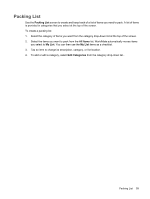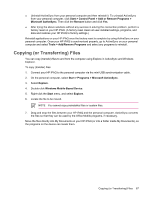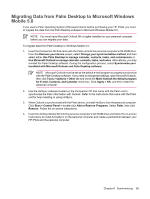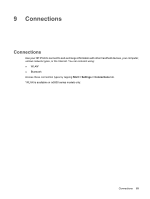HP Rx5910 HP iPAQ rx5700 and rx5900 Travel Companion Series - Additional Produ - Page 72
Synchronizing
 |
UPC - 882780587625
View all HP Rx5910 manuals
Add to My Manuals
Save this manual to your list of manuals |
Page 72 highlights
8 Synchronizing Synchronizing your HP iPAQ with your personal computer Synchronization Microsoft ActiveSync software, located on the Getting Started CD, allows your HP iPAQ and your personal computer to communicate with each other. For synchronization to work properly, install Microsoft ActiveSync on your personal computer before connecting your HP iPAQ to your computer. Use Microsoft ActiveSync to: ● Synchronize information between your HP iPAQ and up to two computers or one server so that the latest information is in all locations. ● Change synchronization settings and the synchronization schedule. ● Copy files between your HP iPAQ and computer. ● Install applications on your HP iPAQ. ● Synchronize links. ● Send and receive e-mail. ● Request meetings. Synchronizing your HP iPAQ with a personal computer keeps the same information (such as calendar, contacts, and e-mails) on both units, making it available when you work on your personal computer or when you take your HP iPAQ on the go. Synchronize your HP iPAQ with a personal computer using one of the following methods: ● Mini-USB synchronization cable ● Bluetooth To synchronize your HP iPAQ and a personal computer using the mini-USB synchronization cable: 1. Be sure ActiveSync 4.1 or later is installed on your personal computer. 2. Plug the USB end of the synchronization cable into your personal computer. 3. Connect the mini-USB end on the synchronization cable to the charging/communications port on your HP iPAQ. Chapter 8 Synchronizing 64