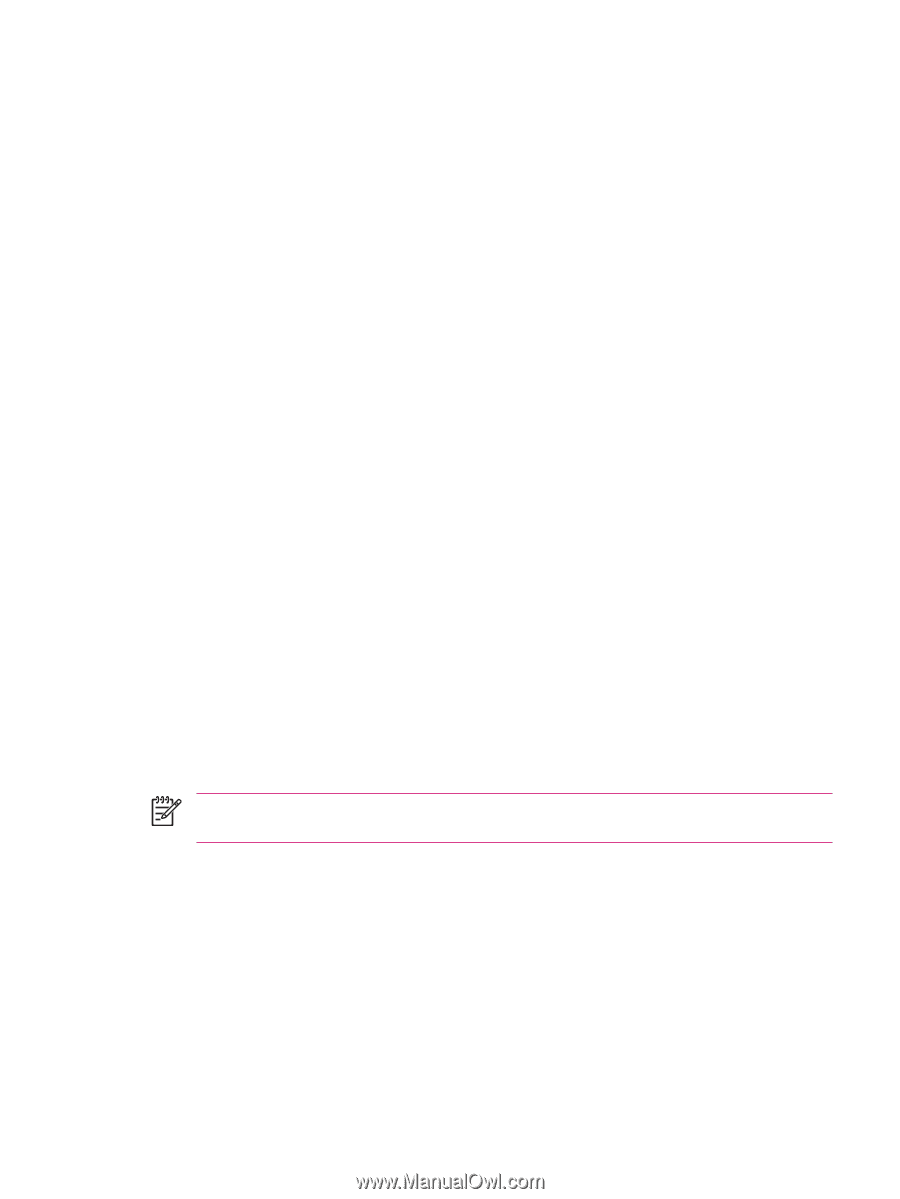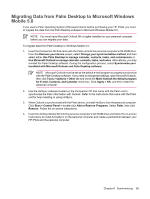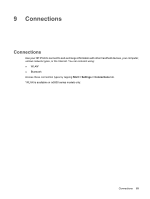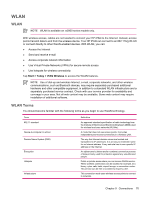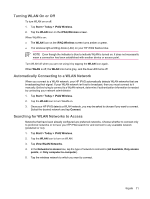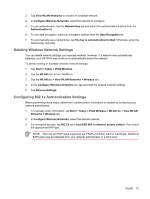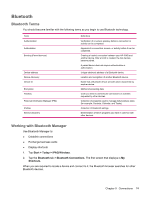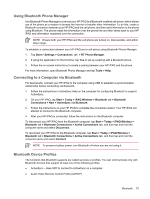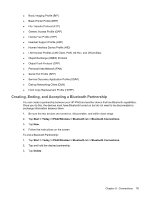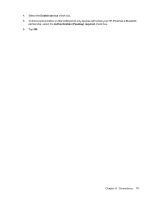HP Rx5910 HP iPAQ rx5700 and rx5900 Travel Companion Series - Additional Produ - Page 81
Deleting Wireless Network Settings, Configuring 802.1x Authentication Settings
 |
UPC - 882780587625
View all HP Rx5910 manuals
Add to My Manuals
Save this manual to your list of manuals |
Page 81 highlights
3. Tap View WLAN Networks to choose an available network. 4. In Configure Wireless Networks, select the network to configure. 5. To use authentication, tap the Network Key tab and select the authentication method from the Authentication list. 6. To use data encryption, select an encryption method from the Data Encryption list. 7. To automatically use a network key, tap The key is automatically provided. Otherwise, enter the network key manually. Deleting Wireless Network Settings You can delete network settings you manually entered. However, if a network was automatically detected, your HP iPAQ may continue to automatically detect the network. To delete existing or available wireless network settings: 1. Tap Start > Today > iPAQ Wireless. 2. Tap the WLAN icon to turn WLAN on. 3. Tap the WLAN tab > View WLAN Networks > Wireless tab. 4. In the Configure Wireless Networks box, tap and hold the desired network settings. 5. Tap Remove Settings. Configuring 802.1x Authentication Settings Before performing these steps, determine if authentication information is needed by contacting your network administrator. 1. To manually enter information, tap Start > Today > iPAQ Wireless > WLAN tab > View WLAN Networks > Wireless tab. 2. In Configure Wireless Networks, select the desired network. 3. For increased security, tap 802.1X tab > Use IEEE 802.1x network access control. Then select the appropriate EAP type. NOTE The only two EAP types supported are PEAP and Smart Card or Certificate. Additional EAP types may be obtained from your network administrator or a third party. WLAN 73