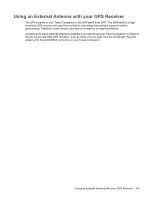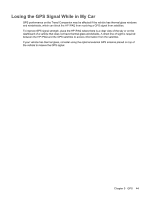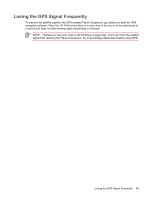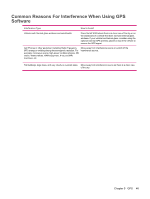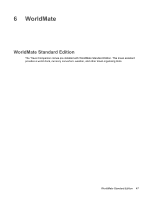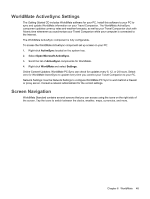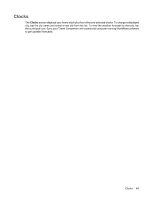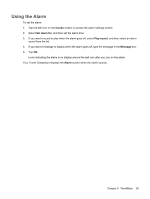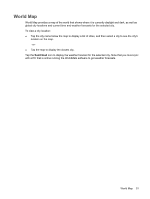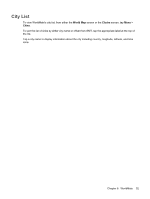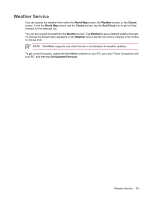HP Rx5910 HP iPAQ rx5700 and rx5900 Travel Companion Series - Additional Produ - Page 56
WorldMate ActiveSync Settings, Screen Navigation - maps
 |
UPC - 882780587625
View all HP Rx5910 manuals
Add to My Manuals
Save this manual to your list of manuals |
Page 56 highlights
WorldMate ActiveSync Settings The Getting Started CD includes WorldMate software for your PC. Install this software to your PC to sync and update WorldMate information on your Travel Companion. The WorldMate ActiveSync component updates currency rates and weather forecasts, as well as your Travel Companion clock with Atomic time whenever you synchronize your Travel Companion while your computer is connected to the Internet. The WorldMate ActiveSync component is fully configurable. To access the WorldMate ActiveSync component set up screen on your PC: 1. Right-click ActiveSync located on the system tray. 2. Select Open Microsoft ActiveSync. 3. Scroll the list of ActiveSync components for WorldMate. 4. Right-click WorldMate and select Settings. Online Content Updates: WorldMate PC Sync can check for updates every 6, 12, or 24 hours. Select zero for WorldMate ActiveSync to update every time you connect your Travel Companion to your PC. Network Settings: Use the Network Settings to configure WorldMate PC Sync to work behind a firewall or proxy server. Consult a network administrator for the correct settings. Screen Navigation WorldMate Standard contains several screens that you can access using the icons on the right side of the screen. Tap the icons to switch between the clocks, weather, maps, currencies, and more. Chapter 6 WorldMate 48