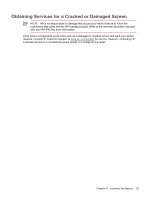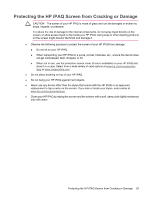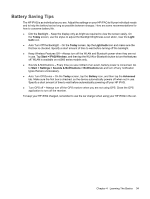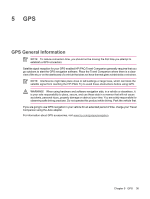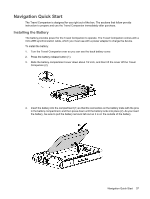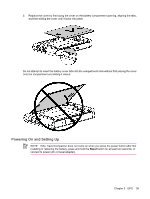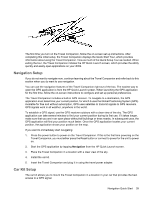HP Rx5910 HP iPAQ rx5700 and rx5900 Travel Companion Series - Additional Produ - Page 42
Battery Saving Tips, Today, Light, Light bulb, Start, iPAQ Wireless, Settings - ipaq gps
 |
UPC - 882780587625
View all HP Rx5910 manuals
Add to My Manuals
Save this manual to your list of manuals |
Page 42 highlights
Battery Saving Tips The HP iPAQ is as individual as you are. Adjust the settings on your HP iPAQ to fit your individual needs and to help the battery last as long as possible between charges. Here are some recommendations for how to conserve battery life. ● Dim the Backlight - Keep the display only as bright as required to view the screen easily. On the Today screen, use the stylus to adjust the Backlight Brightness Level slider, near the Light bulb icon. ● Auto Turn Off the Backlight - On the Today screen, tap the Light bulb icon and make sure the first box is checked. Specify a short amount of time to wait before turning off the backlight. ● Keep Wireless Features Off - Always turn off the WLAN and Bluetooth power when they are not in use. Tap Start > iPAQ Wireless, and then tap the WLAN or Bluetooth button to turn the features off. WLAN is available on rx5900 series models only. ● Sounds & Notifications - Every time you are notified of an event, battery power is consumed. Go to Start > Settings > Sounds & Notifications > Notifications tab and turn off any notification types that are unnecessary. ● Auto Turn Off Device - On the Today screen, tap the Battery icon, and then tap the Advanced tab. Make sure the first box is checked, so the device automatically powers off when not in use. Specify a short amount of time to wait before automatically powering off your HP iPAQ. ● Turn GPS off - Always turn off the GPS receiver when you are not using GPS. Close the GPS application to turn off the receiver. To keep your HP iPAQ charged, remember to use the car charger when using your HP iPAQ in the car. Chapter 4 Learning The Basics 34