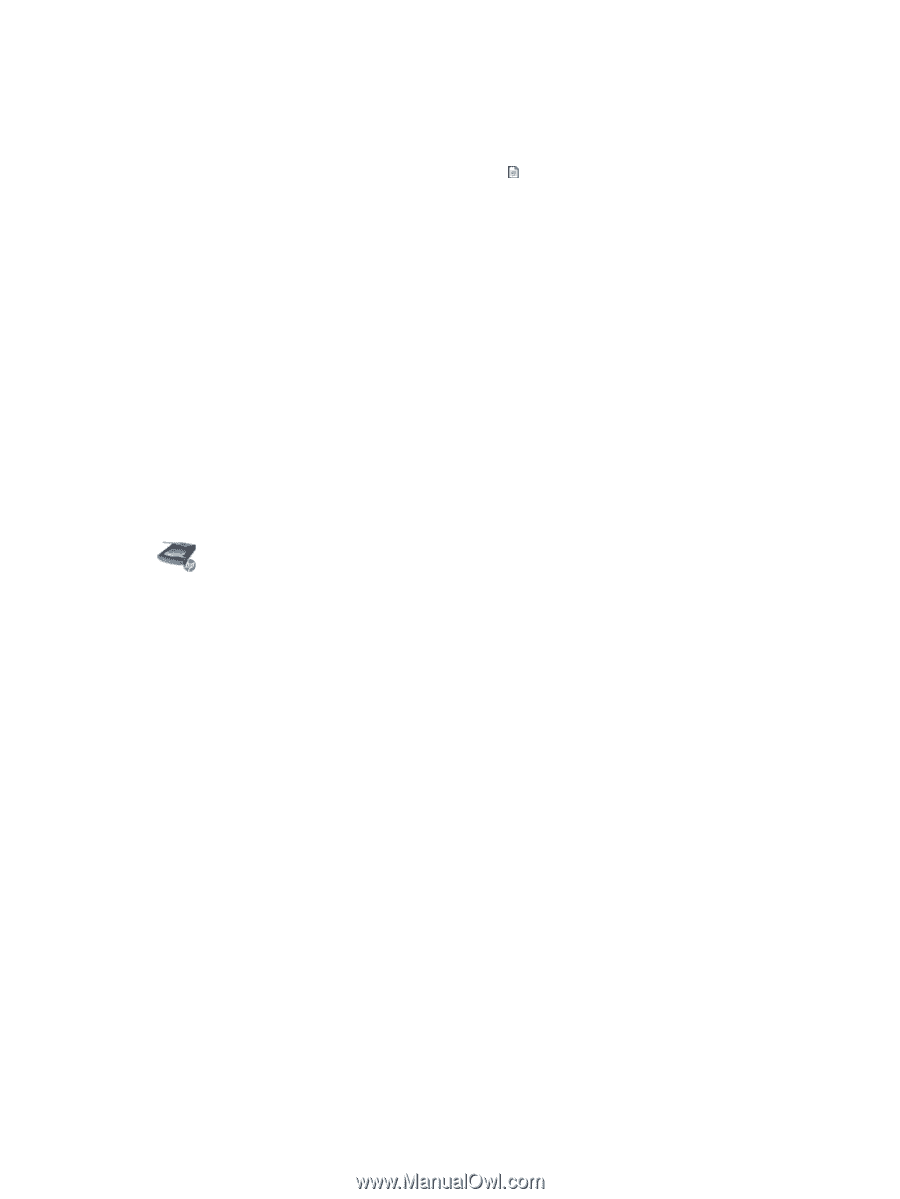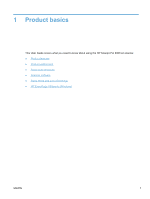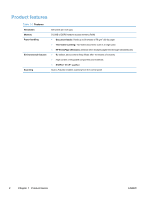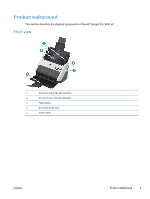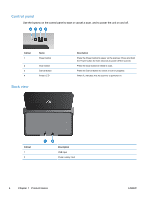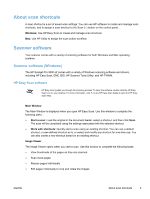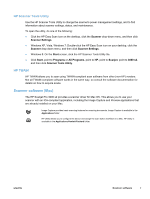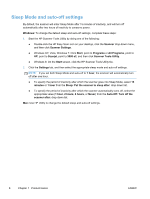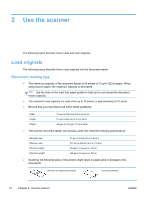HP ScanJet Pro 3000 User Guide - Page 11
About scan shortcuts, Scanner software, Scanner software (Windows), HP Easy Scan software
 |
View all HP ScanJet Pro 3000 manuals
Add to My Manuals
Save this manual to your list of manuals |
Page 11 highlights
About scan shortcuts A scan shortcut is a set of saved scan settings. You can use HP software to create and manage scan shortcuts, and to assign a scan shortcut to the Scan ( ) button on the control panel. Windows: Use HP Easy Scan to create and manage scan shortcuts. Mac: Use HP Utility to assign the scan button workflow. Scanner software Your scanner comes with a variety of scanning software for both Windows and Mac operating systems. Scanner software (Windows) The HP Scanjet Pro 3000 s2 comes with a variety of Windows scanning software and drivers, including HP Easy Scan, EMC ISIS, HP Scanner Tools Utility, and HP TWAIN. HP Easy Scan software HP Easy Scan guides you through the scanning process. To open the software, double-click the HP Easy Scan icon on your desktop. For more information, click ? on any HP Easy Scan dialog to open the HP Easy Scan Help. Main Window The Main Window is displayed when you open HP Easy Scan. Use this window to complete the following tasks: ● Start a scan: Load the original in the document feeder, select a shortcut, and then click Scan. The scan will be completed using the settings associated with the selected shortcut. ● Work with shortcuts: Quickly start a scan using an existing shortcut. You can use a default shortcut, a user-defined shortcut as is, or select and modify any shortcut for one-time use. You can also create a new shortcut based on an existing shortcut. Image Viewer The Image Viewer opens when you start a scan. Use this window to complete the following tasks: ● View thumbnails of the pages as they are scanned ● Scan more pages ● Rescan pages individually ● Edit pages individually to crop and rotate the images ENWW About scan shortcuts 5