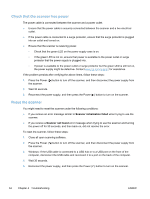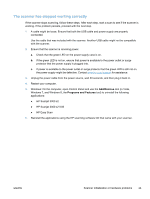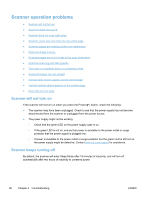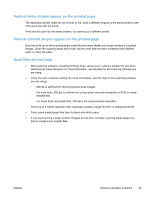HP ScanJet Pro 3000 User Guide - Page 45
Vertical white stripes appear on the printed Scan files are too large, editable text.
 |
View all HP ScanJet Pro 3000 manuals
Add to My Manuals
Save this manual to your list of manuals |
Page 45 highlights
Vertical white stripes appear on the printed page The destination printer might be out of toner or ink. Scan a different original to the same printer to see if the issue lies with the printer. If the second scan has the same problem, try scanning to a different printer. Vertical colored stripes appear on the printed page Dust can build up on the scanning strips inside the document feeder and cause artifacts in scanned images. Clean the scanning strips with a soft, lint-free cloth that has been moistened with distilled water or clean tap water. Scan files are too large ● Most scanning software, including HP Easy Scan, allows you to select a smaller file size when selecting the output file type. For more information, see the Help for the scanning software you are using. ● Verify the scan resolution setting (for more information, see the Help for the scanning software you are using): ◦ 200 dpi is sufficient for storing documents as images. ◦ For most fonts, 300 dpi is sufficient for using optical character recognition (OCR) to create editable text. ◦ For Asian fonts and small fonts, 400 dpi is the recommended resolution. Scanning at a higher resolution than necessary creates a larger file with no additional benefit. ● Color scans create larger files than do black and white scans. ● If you are scanning a large number of pages at one time, consider scanning fewer pages at a time to create more, smaller files. ENWW Scanner operation problems 39