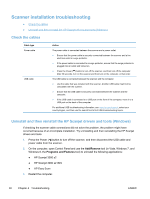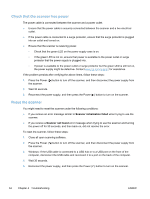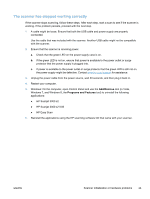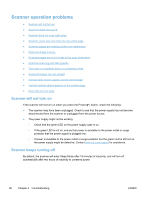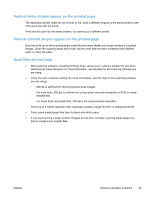HP ScanJet Pro 3000 User Guide - Page 41
The scanner has stopped working correctly
 |
View all HP ScanJet Pro 3000 manuals
Add to My Manuals
Save this manual to your list of manuals |
Page 41 highlights
The scanner has stopped working correctly If the scanner stops scanning, follow these steps. After each step, start a scan to see if the scanner is working. If the problem persists, proceed with the next step. 1. A cable might be loose. Ensure that both the USB cable and power supply are properly connected. Use the cable that was included with the scanner. Another USB cable might not be compatible with the scanner. 2. Ensure that the scanner is receiving power. a. Check that the green LED on the power supply case is on. b. If the green LED is not on, ensure that power is available to the power outlet or surge protector that the power supply is plugged into. c. If power is available to the power outlet or surge protector but the green LED is still not on, the power supply might be defective. Contact www.hp.com/support for assistance. 3. Unplug the power cable from the power source, wait 30 seconds, and then plug it back in. 4. Restart your computer. 5. Windows: On the computer, open Control Panel and use the Add/Remove tool (in Vista, Windows 7, and Windows 8, the Programs and Features tool) to uninstall the following applications: ● HP Scanjet 3000 s2 ● HP Scanjet 3000 s2 ISIS ● HP Easy Scan 6. Reinstall the applications using the HP scanning software CD that came with your scanner. ENWW Scanner initialization or hardware problems 35