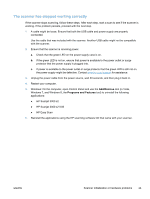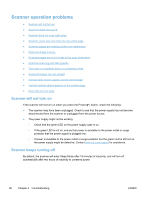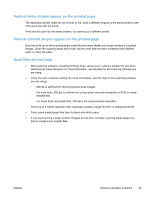HP ScanJet Pro 3000 User Guide - Page 46
Scanner buttons are not working correctly, Windows: In HP Easy Scan, verify that the Scan
 |
View all HP ScanJet Pro 3000 manuals
Add to My Manuals
Save this manual to your list of manuals |
Page 46 highlights
Scanner buttons are not working correctly After each step, press the Scan ( ) button. to see if it is working correctly. If the problem persists, proceed with the next step. 1. A cable might be loose. Ensure that the USB cable and the power supply are securely connected. 2. Windows: In HP Easy Scan, verify that the Scan ( ) button has not been disabled (see "Product accessibility" for more information). 3. Turn off the scanner, wait 30 seconds, and then turn the scanner back on. 4. Restart your computer. 5. If the problem still persists, there may be a problem with the control panel. Contact HP Support at www.hp.com/support. 40 Chapter 4 Troubleshooting ENWW

Scanner buttons are not working correctly
After each step, press the Scan (
) button. to see if it is working correctly. If the problem persists,
proceed with the next step.
1.
A cable might be loose. Ensure that the USB cable and the power supply are securely
connected.
2.
Windows: In HP Easy Scan, verify that the Scan (
) button has not been disabled (see “Product
accessibility” for more information).
3.
Turn off the scanner, wait 30 seconds, and then turn the scanner back on.
4.
Restart your computer.
5.
If the problem still persists, there may be a problem with the control panel. Contact HP Support
at
www.hp.com/
support
.
40
Chapter 4
Troubleshooting
ENWW