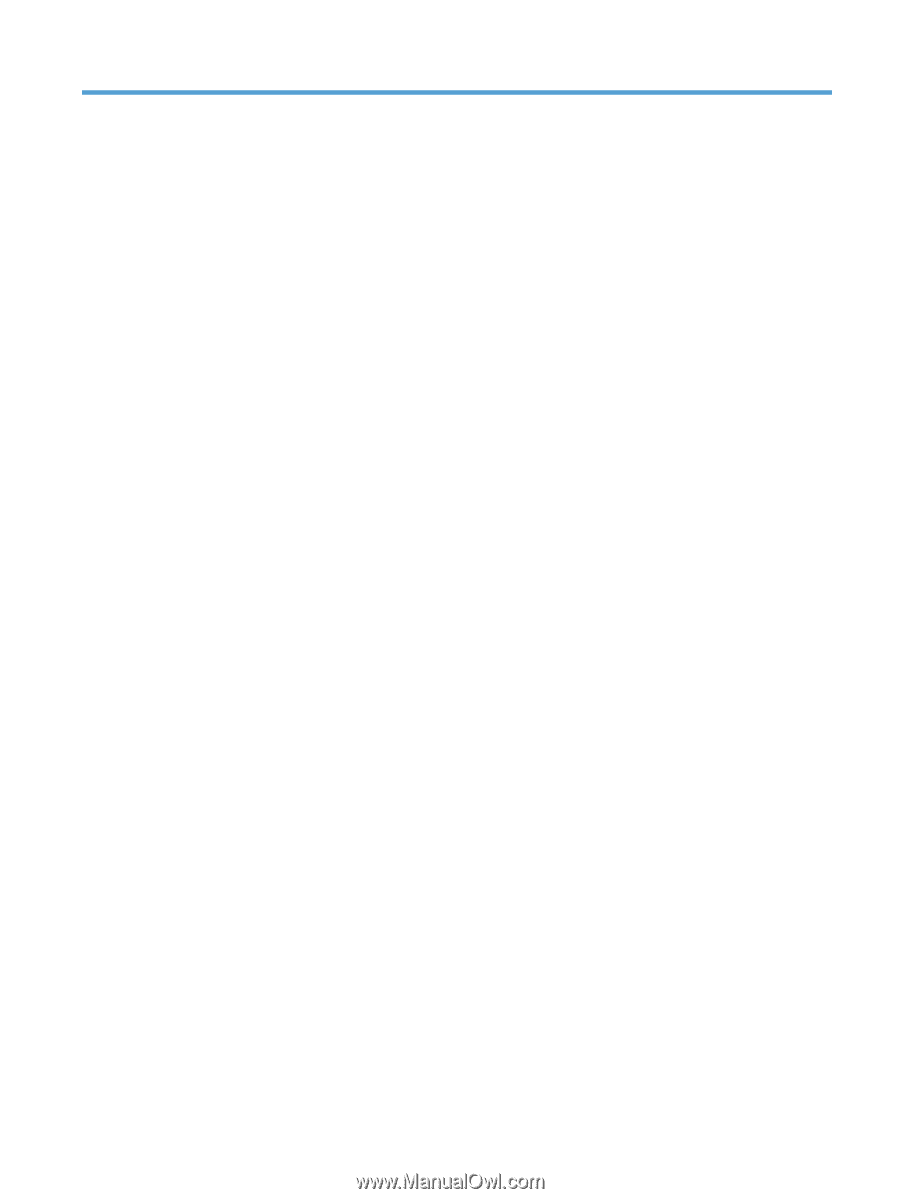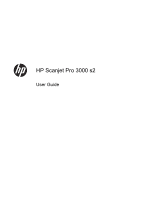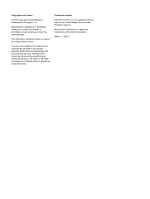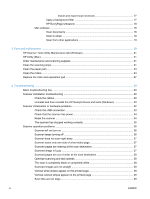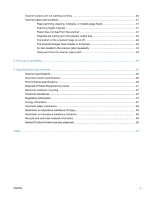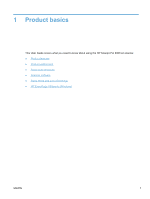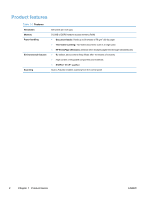Table of contents
1
Product basics
................................................................................................................................................
1
Product features
...................................................................................................................................
2
Product walkaround
..............................................................................................................................
3
Front view
............................................................................................................................
3
Control panel
.......................................................................................................................
4
Back view
.............................................................................................................................
4
About scan shortcuts
............................................................................................................................
5
Scanner software
.................................................................................................................................
5
Scanner software (Windows)
...............................................................................................
5
HP Easy Scan software
......................................................................................
5
HP Scanner Tools Utility
.....................................................................................
7
HP TWAIN
...........................................................................................................
7
Scanner software (Mac)
.......................................................................................................
7
Sleep Mode and auto-off settings
.........................................................................................................
8
HP EveryPage Ultrasonic (Windows)
...................................................................................................
9
2
Use the scanner
............................................................................................................................................
10
Load originals
.....................................................................................................................................
10
Document loading tips
.......................................................................................................
10
Load documents
................................................................................................................
12
Load cards
.........................................................................................................................
14
Start a scan from the hardware
..........................................................................................................
15
Use the scanning software
.................................................................................................................
15
How to get software updates
.............................................................................................
15
Windows software
..............................................................................................................
15
Scan from HP Easy Scan
..................................................................................
15
Scan from other applications
.............................................................................
15
Scan to cloud
....................................................................................................
16
Work with scan shortcuts
..................................................................................
16
View scan shortcuts
..........................................................................
16
Create scan shortcuts
.......................................................................
17
ENWW
iii