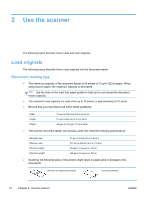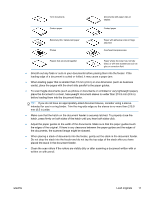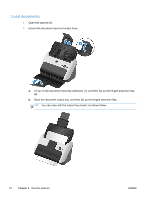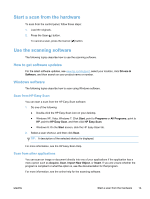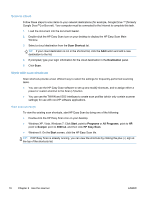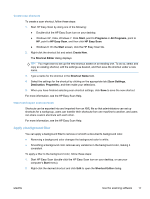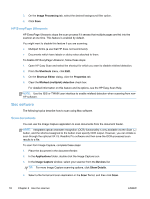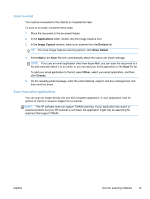HP ScanJet Pro 3000 User Guide - Page 21
Start a scan from the hardware, Use the scanning software, How to get software updates
 |
View all HP ScanJet Pro 3000 manuals
Add to My Manuals
Save this manual to your list of manuals |
Page 21 highlights
Start a scan from the hardware To scan from the control panel, follow these steps: 1. Load the originals. 2. Press the Scan ( ) button. To cancel a scan, press the Cancel ( ) button. Use the scanning software The following topics describe how to use the scanning software. How to get software updates For the latest software updates, see www.hp.com/support, select your location, click Drivers & Software, and then search on your product name or number. Windows software The following topics describe how to scan using Windows software. Scan from HP Easy Scan You can start a scan from the HP Easy Scan software. 1. Do one of the following: ● Double-click the HP Easy Scan icon on your desktop. ● Windows XP, Vista, Windows 7: Click Start, point to Programs or All Programs, point to HP, point to HP Easy Scan, and then click HP Easy Scan. ● Windows 8: On the Start screen, click the HP Easy Scan tile. 2. Select a scan shortcut, and then click Scan. TIP: A description of the selected shortcut is displayed. For more information, see the HP Easy Scan Help. Scan from other applications You can scan an image or document directly into one of your applications if the application has a menu option such as Acquire, Scan, Import New Object, or Insert. If you are unsure whether the program is compliant or what the option is, see the documentation for that program. For more information, see the online help for the scanning software. ENWW Start a scan from the hardware 15