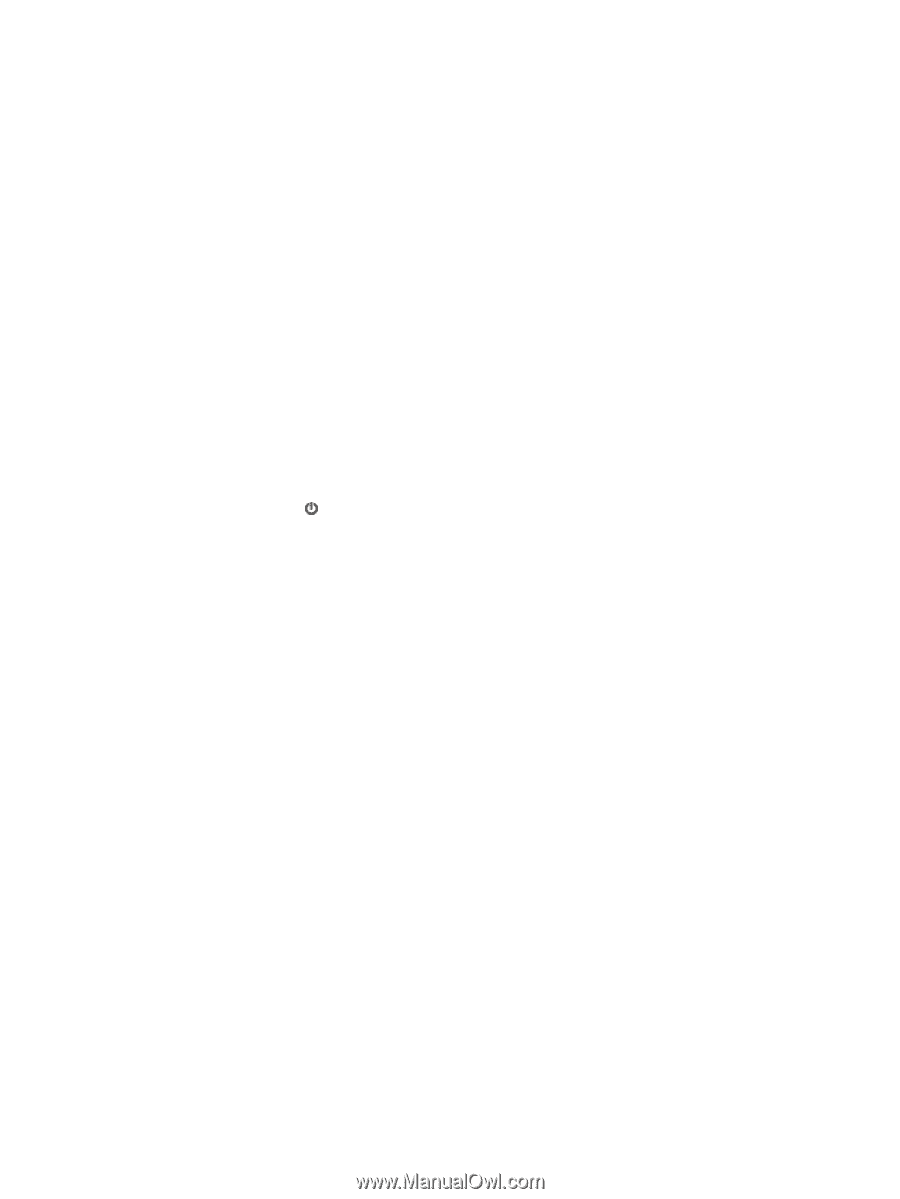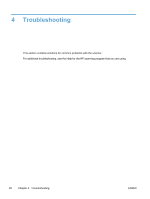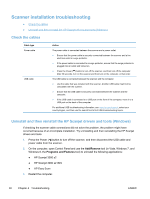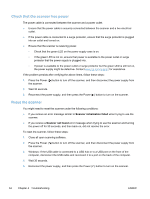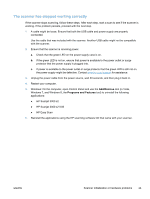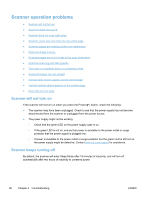HP ScanJet Pro 3000 User Guide - Page 39
Check the USB connection, Add/Remove, Programs and Features
 |
View all HP ScanJet Pro 3000 manuals
Add to My Manuals
Save this manual to your list of manuals |
Page 39 highlights
Check the USB connection Check the physical connection to the scanner. ● Use the cable that was included with the scanner. Another USB cable might not be compatible with the scanner. ● Ensure that the USB cable is securely connected between the scanner and the computer. The trident icon on the USB cable faces down when the cable is properly connected to the scanner. If the problem persists after verifying the above items, try the following: 1. Do one of the following tasks depending on how the scanner is connected to the computer: ● If the USB cable is connected to a USB hub or a docking station for a laptop, disconnect the USB cable from the USB hub or the docking station, and then connect the USB cable to a USB port on the back of the computer. ● If the USB cable is directly connected to the computer, plug it into a different USB port on the back of the computer. ● Remove all other USB devices from the computer except for the keyboard and the mouse. 2. Press the Power ( ) button to turn off the scanner, wait 30 seconds, and then turn on the scanner. 3. Restart the computer. 4. After the computer has restarted, try using the scanner. ● If the scanner works, reconnect any additional USB devices one at a time; try the scanner after connecting each additional device. Disconnect any USB devices that prevent the scanner from working. ● Windows: If the scanner does not work, open Control Panel on your computer and use the Add/Remove tool (in Vista, Windows 7, and Windows 8, the Programs and Features tool) to uninstall the following applications: ◦ HP Scanjet 3000 s2 ◦ HP Scanjet 3000 s2 ISIS ◦ HP Easy Scan Reinstall the applications using the HP scanning software CD that came with your scanner. ENWW Scanner initialization or hardware problems 33