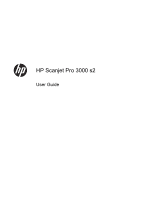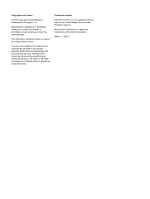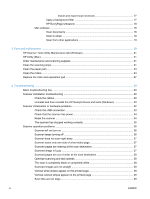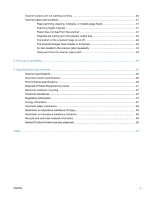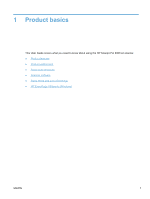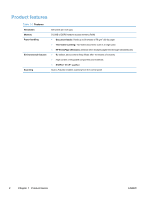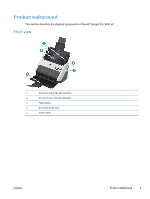Import and export scan shortcuts
.....................................................
17
Apply a background filter
...................................................................................
17
HP EveryPage Ultrasonic
..................................................................................
18
Mac software
.....................................................................................................................
18
Scan documents
...............................................................................................
18
Scan to email
....................................................................................................
19
Scan from other applications
.............................................................................
19
3
Care and maintenance
..................................................................................................................................
20
HP Scanner Tools Utility Maintenance tab (Windows)
.......................................................................
21
HP Utility (Mac)
..................................................................................................................................
21
Order maintenance and scanning supplies
........................................................................................
21
Clean the scanning strips
...................................................................................................................
21
Clean the paper path
..........................................................................................................................
23
Clean the rollers
.................................................................................................................................
24
Replace the roller and separation pad
...............................................................................................
27
4
Troubleshooting
............................................................................................................................................
28
Basic troubleshooting tips
..................................................................................................................
29
Scanner installation troubleshooting
..................................................................................................
30
Check the cables
...............................................................................................................
30
Uninstall and then reinstall the HP Scanjet drivers and tools (Windows)
..........................
30
Scanner initialization or hardware problems
......................................................................................
32
Check the USB connection
................................................................................................
33
Check that the scanner has power
....................................................................................
34
Reset the scanner
..............................................................................................................
34
The scanner has stopped working correctly
......................................................................
35
Scanner operation problems
..............................................................................................................
36
Scanner will not turn on
.....................................................................................................
36
Scanner keeps turning off
..................................................................................................
36
Scanner does not scan right away
.....................................................................................
37
Scanner scans only one side of a two-sided page
............................................................
37
Scanned pages are missing at the scan destination
.........................................................
37
Scanned image is fuzzy
.....................................................................................................
37
Scanned pages are out of order at the scan destination
...................................................
38
Optimize scanning and task speeds
..................................................................................
38
The scan is completely black or completely white
.............................................................
38
Scanned images are not straight
.......................................................................................
38
Vertical white stripes appear on the printed page
..............................................................
39
Vertical colored stripes appear on the printed page
..........................................................
39
Scan files are too large
......................................................................................................
39
iv
ENWW