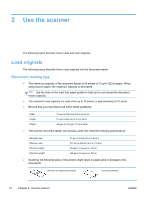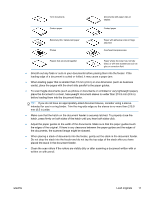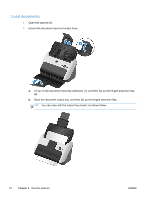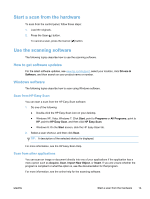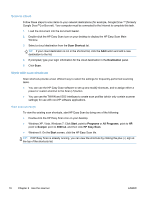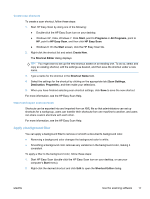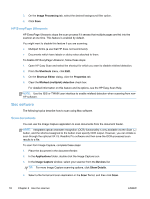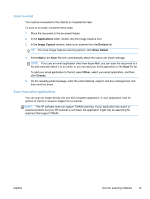HP ScanJet Pro 3000 User Guide - Page 20
Load cards, Adjust the paper guides to center the cards
 |
View all HP ScanJet Pro 3000 manuals
Add to My Manuals
Save this manual to your list of manuals |
Page 20 highlights
6. Gently set the stack in the document feeder. Load the pages face down with the top of the pages pointing into the feeder. For best results, do not drop the stack into the feeder and do not tap the top edge of the stack after you have placed it in the document feeder. TIP: Avoid feeding a document with a leading edge that has been folded or frayed. 7. Verify that the paper guides are aligned with the edges of the stack. Load cards To load cards into the document feeder, follow these steps: 1. Place the stack of cards face down with the short dimension parallel to the paper guides. 2. Adjust the paper guides to center the cards, making sure the paper guides touch the edges of the cards. 14 Chapter 2 Use the scanner ENWW

6.
Gently set the stack in the document feeder. Load the pages face down with the top of the pages
pointing into the feeder.
For best results, do not drop the stack into the feeder and do not tap the top edge of the stack
after you have placed it in the document feeder.
TIP:
Avoid feeding a document with a leading edge that has been folded or frayed.
7.
Verify that the paper guides are aligned with the edges of the stack.
Load cards
To load cards into the document feeder, follow these steps:
1.
Place the stack of cards face down with the short dimension parallel to the paper guides.
2.
Adjust the paper guides to center the cards, making sure the paper guides touch the edges of
the cards.
14
Chapter 2
Use the scanner
ENWW