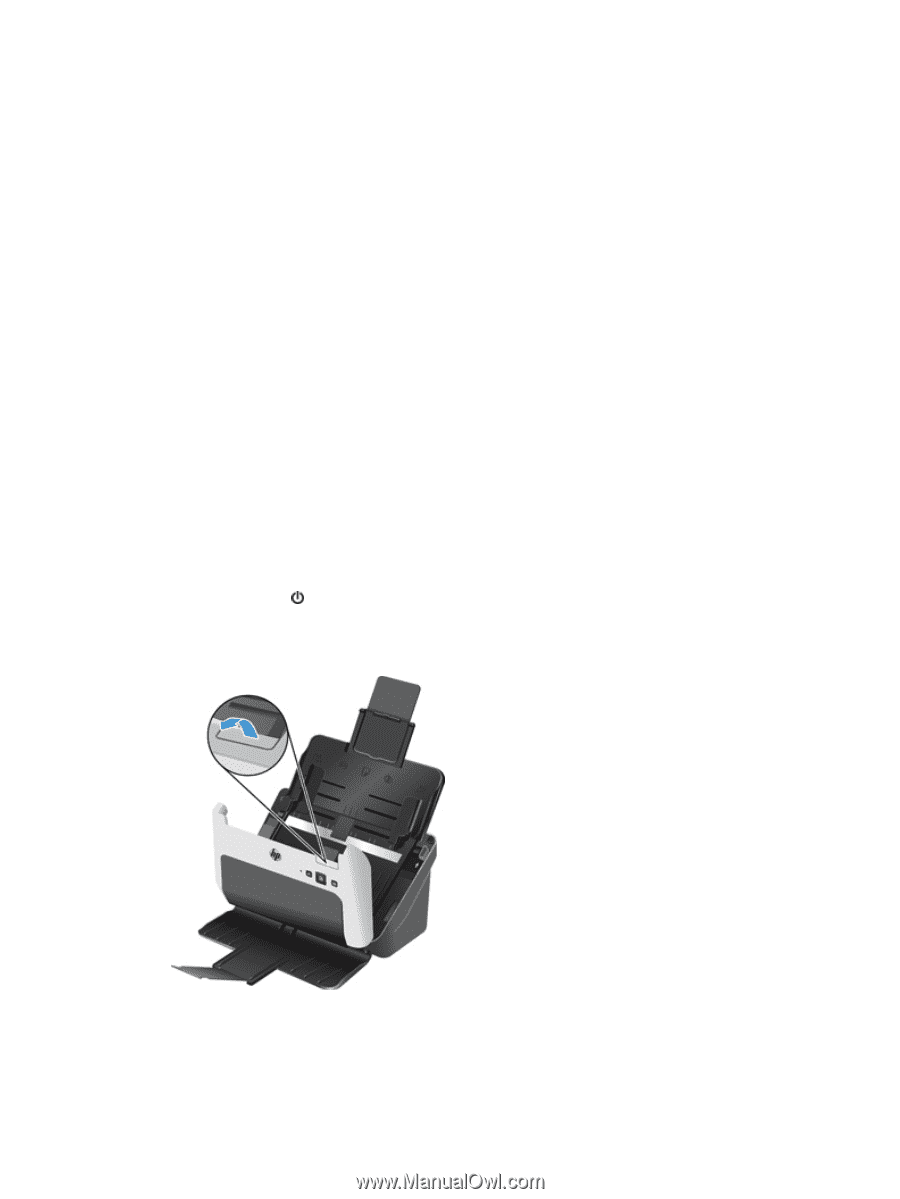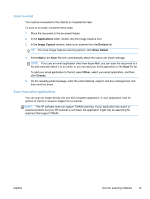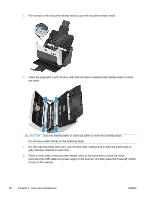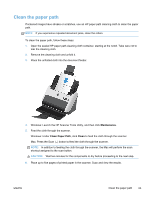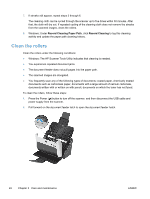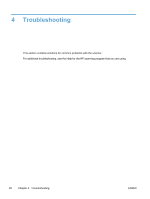HP ScanJet Pro 3000 User Guide - Page 30
Clean the rollers, Record Cleaning Paper Path, Record Cleaning
 |
View all HP ScanJet Pro 3000 manuals
Add to My Manuals
Save this manual to your list of manuals |
Page 30 highlights
7. If streaks still appear, repeat steps 3 through 6. The cleaning cloth can be cycled through the scanner up to five times within 30 minutes. After that, the cloth will dry out. If repeated cycling of the cleaning cloth does not remove the streaks from the scanned images, clean the rollers. 8. Windows: Under Record Cleaning Paper Path, click Record Cleaning to log this cleaning activity and update the paper path cleaning history. Clean the rollers Clean the rollers under the following conditions: ● Windows: The HP Scanner Tools Utility indicates that cleaning is needed. ● You experience repeated document jams. ● The document feeder does not pull pages into the paper path. ● The scanned images are elongated. ● You frequently scan any of the following types of documents: coated paper, chemically treated documents such as carbonless paper, documents with a large amount of calcium carbonate, documents written with or written on with pencil, documents on which the toner has not fused. To clean the rollers, follow these steps: 1. Press the Power ( ) button to turn off the scanner, and then disconnect the USB cable and power supply from the scanner. 2. Pull forward on the document feeder latch to open the document feeder hatch. 24 Chapter 3 Care and maintenance ENWW