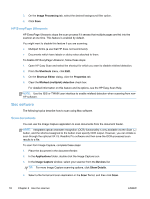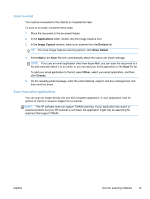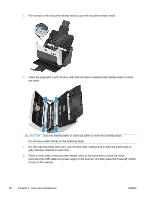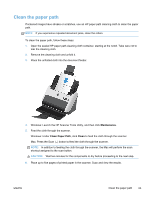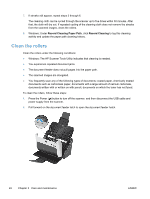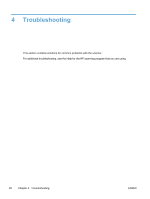HP ScanJet Pro 3000 User Guide - Page 29
Clean the paper path, Windows: Launch the HP Scanner Tools Utility, and then click
 |
View all HP ScanJet Pro 3000 manuals
Add to My Manuals
Save this manual to your list of manuals |
Page 29 highlights
Clean the paper path If scanned images have streaks or scratches, use an HP paper path cleaning cloth to clean the paper path. NOTE: If you experience repeated document jams, clean the rollers. To clean the paper path, follow these steps: 1. Open the sealed HP paper path cleaning cloth container, starting at the notch. Take care not to tear the cleaning cloth. 2. Remove the cleaning cloth and unfold it. 3. Place the unfolded cloth into the document feeder. 4. Windows: Launch the HP Scanner Tools Utility, and then click Maintenance. 5. Feed the cloth through the scanner. Windows: Under Clean Paper Path, click Clean to feed the cloth through the scanner. Mac: Press the Scan ( ) button to feed the cloth through the scanner. NOTE: In addition to feeding the cloth through the scanner, the Mac will perform the scan shortcut assigned to the scan button. CAUTION: Wait two minutes for the components to dry before proceeding to the next step. 6. Place up to five pages of printed paper in the scanner. Scan and view the results. ENWW Clean the paper path 23