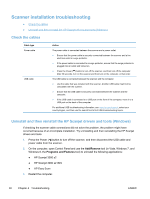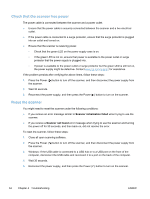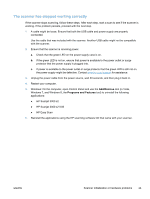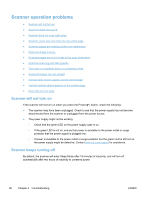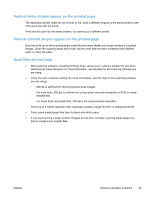HP ScanJet Pro 3000 User Guide - Page 40
Check that the scanner has power, Reset the scanner, Press the Power
 |
View all HP ScanJet Pro 3000 manuals
Add to My Manuals
Save this manual to your list of manuals |
Page 40 highlights
Check that the scanner has power The power cable is connected between the scanner and a power outlet. ● Ensure that the power cable is securely connected between the scanner and a live electrical outlet. ● If the power cable is connected to a surge protector, ensure that the surge protector is plugged into an outlet and turned on. ● Ensure that the scanner is receiving power. ◦ Check that the green LED on the power supply case is on. ◦ If the green LED is not on, ensure that power is available to the power outlet or surge protector that the power supply is plugged into. ◦ If power is available to the power outlet or surge protector but the green LED is still not on, the power supply might be defective. Contact www.hp.com/support for assistance. If the problem persists after verifying the above items, follow these steps: 1. Press the Power ( ) button to turn off the scanner, and then disconnect the power supply from the scanner. 2. Wait 30 seconds. 3. Reconnect the power supply, and then press the Power ( ) button to turn on the scanner. Reset the scanner You might need to reset the scanner under the following conditions: ● If you receive an error message similar to Scanner initialization failed when trying to use the scanner. ● If you receive a Scanner not found error message when trying to use the scanner and turning the power off for 30 seconds, and then back on, did not resolve the error. To reset the scanner, follow these steps: 1. Close all open scanning software. 2. Press the Power ( ) button to turn off the scanner, and then disconnect the power supply from the scanner. 3. Windows: If the USB cable is connected to a USB hub or to a USB port on the front of the computer, disconnect the USB cable and reconnect it to a port on the back of the computer. 4. Wait 30 seconds. 5. Reconnect the power supply, and then press the Power ( ) button to turn on the scanner. 34 Chapter 4 Troubleshooting ENWW