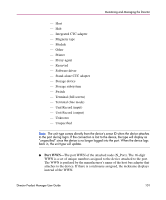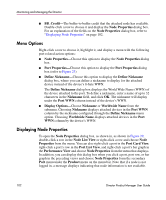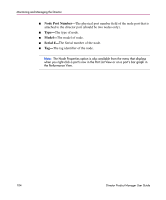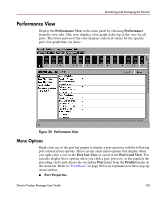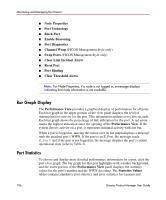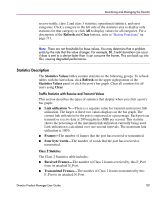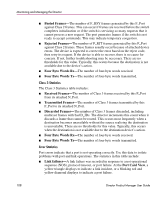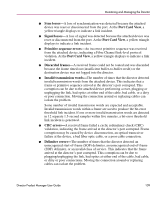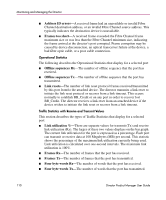HP Surestore 64 fw 05.01.00 and sw 07.01.00 - Director Product Manager - User - Page 105
Performance View, Performance View, Menu Options, Performance, Port List View, Product
 |
View all HP Surestore 64 manuals
Add to My Manuals
Save this manual to your list of manuals |
Page 105 highlights
Monitoring and Managing the Director Performance View Display the Performance View in the main panel by choosing Performance from the view tabs. This view displays a bar graph at the top of the view for all ports. The lower portion of the view displays statistical values for the specific port's bar graph that you chose. Figure 30: Performance View Menu Options Right-click any of the port bar graphs to display a pop-up menu with the following port-related action options. These are the same menu options that display when you right-click a row in the Port List View or a port in the Port Card View. You can also display these options when you click a port, port row, or bar graph in the preceding views and choose the secondary Port menu from the Product menu on the menu bar. Refer to "Port Menu" on page 89 for an explanation of these pop-up menu options. ■ Port Properties Director Product Manager User Guide 105