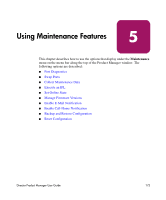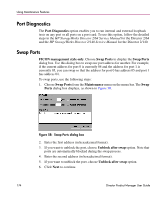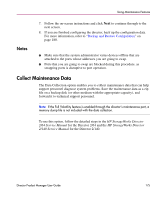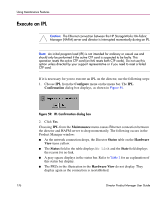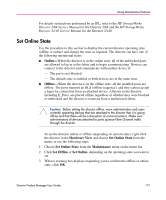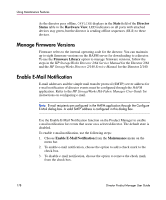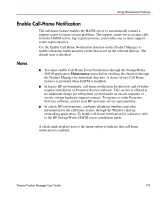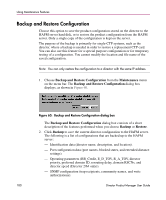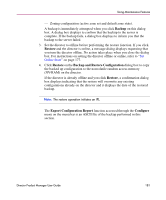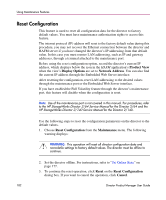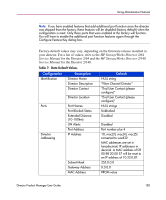HP Surestore 64 fw 05.01.00 and sw 07.01.00 - Director Product Manager - User - Page 178
Manage Firmware Versions, Enable E-Mail Notification, State, Director, Status, Hardware View
 |
View all HP Surestore 64 manuals
Add to My Manuals
Save this manual to your list of manuals |
Page 178 highlights
Using Maintenance Features As the director goes offline, OFFLINE displays in the State field of the Director Status table in the Hardware View. LED indicators on all ports with attached devices stay green, but the director is sending offline sequences (OLS) to these devices. Manage Firmware Versions Firmware refers to the internal operating code for the director. You can maintain up to eight firmware versions on the HAFM server for downloading to a director. To use the Firmware Library option to manage firmware versions, follow the steps in the HP StorageWorks Director 2/64 Service Manual for the Director 2/64 and the HP StorageWorks Director 2/140 Service Manual for the Director 2/140. Enable E-Mail Notification E-mail addresses and the simple mail transfer protocol (SMTP) server address for e-mail notification of director events must be configured through the HAFM application. Refer to the HP StorageWorks HA-Fabric Manager User Guide for instructions on configuring e-mail. Note: E-mail recipients are configured in the HAFM application through the Configure E-Mail dialog box. A valid SMTP address is configured in this dialog box. Use the Enable E-Mail Notification function on the Product Manager to enable e-mail notification for events that occur on a selected director. The default state is disabled. To enable e-mail notification, use the following steps: 1. Choose Enable E-Mail Notification from the Maintenance menu on the menu bar. 2. To enable e-mail notification, choose the option to add a check mark to the check box. 3. To disable e-mail notification, choose the option to remove the check mark from the check box. 178 Director Product Manager User Guide