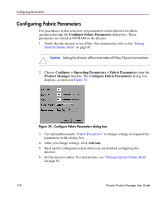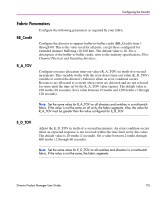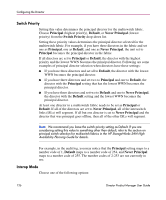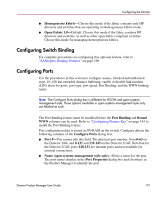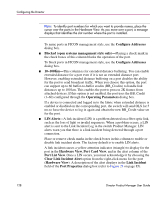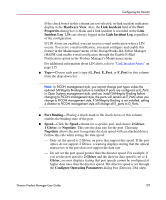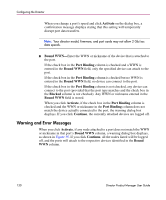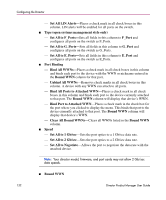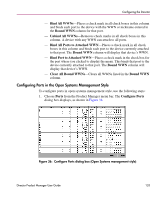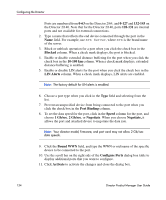HP Surestore 64 fw 05.01.00 and sw 07.01.00 - Director Product Manager - User - Page 129
Link Incident Log, Con Operating Parameters
 |
View all HP Surestore 64 manuals
Add to My Manuals
Save this manual to your list of manuals |
Page 129 highlights
Configuring the Director If the check boxes in this column are not selected, no link incident indicators display in the Hardware View. Also, the Link Incident field of the Port Properties dialog box is blank and a link incident is recorded in the Link Incident Log. LINs are always logged in the Link Incident Log, regardless of the configuration. If LIN Alerts are enabled, you can receive e-mail notification when a LIN occurs. To receive e-mail notification, you must configure and enable this feature in the Maintenance menu of the StorageWorks HA-Fabric Manager (HAFM) and enable e-mail notification through the Enable E-Mail Notification option in the Product Manager's Maintenance menu. For additional information about LIN alerts, refer to "Link Incident Alerts" on page 115. ■ Type-Choose each port's type (G_Port, E_Port, or F_Port) in this column from the drop-down list. Note: In FICON management style, you cannot change port types unless the optional SANtegrity Binding feature is installed. If ports are configured as E_Ports in Open Systems management style, and you install SANtegrity Binding before changing to FICON management style, the ports will remain as E_Ports when you change to FICON management style. If SANtegrity Binding is not installed, setting a director to FICON management style will change all E_ports to G_Ports. ■ Port Binding-Placing a check mark in the check boxes of this column enables the binding state of the port. ■ Speed-Click the Speed column for a specific port, and choose 2 Gb/sec, 1 Gb/sec, or Negotiate. This sets the data rate for the port. Choosing Negotiate allows the port to negotiate the data speed with an attached device. Follow this rule when setting the data speed: - Only set the speed to 2 Gb/sec on ports that support this speed. If the port optics do not support 2 Gb/sec, a warning displays stating that the optical transceiver in the port does not support the data rate. - Do not set the port speed greater than the director speed. For example, if you set the port speed to 2 Gb/sec and the director data speed is set to 1 Gb/sec, an error displays stating that port speeds cannot be configured at higher data rates than the director speed. The director speed is set through the Configure Operating Parameters dialog box (Director 2/64 only). Director Product Manager User Guide 129