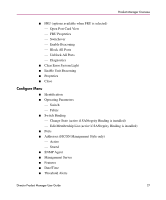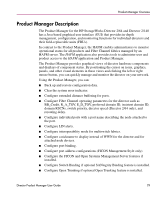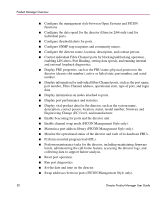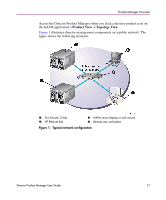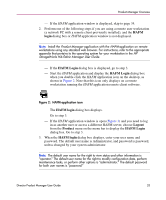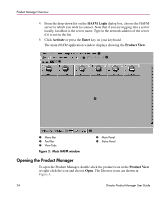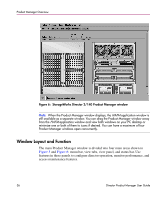HP Surestore 64 fw 05.01.00 and sw 07.01.00 - Director Product Manager - User - Page 32
Using the Product Manager, Using Dialog Boxes, Keyboard Navigation, Illustrations Used in This Manual
 |
View all HP Surestore 64 manuals
Add to My Manuals
Save this manual to your list of manuals |
Page 32 highlights
Product Manager Overview Using the Product Manager This section provides a general overview of the StorageWorks Director 2/64 and Director 2/140 Product Manager application and its functions. For details on performing specific tasks and using specific dialog boxes, refer to the appropriate chapters in this guide. Using Dialog Boxes Buttons, such as OK, Activate, Close, and Cancel, initiate functions in a dialog box. Click a button to perform its labeled function. Note the difference between the OK and Activate buttons. The OK button saves the data you entered and closes the dialog box. The Activate button saves the data you entered without closing the dialog box. There is also a difference between the Close and Cancel buttons. The Close button closes the dialog box and saves the data you entered. The Cancel button cancels the operation and closes the dialog box without saving the information you entered. Keyboard Navigation Keyboard navigation is an alternative to mouse navigation. The Product Manager and HAFM applications support standard keyboard navigation. Illustrations Used in This Manual Illustrations of windows and dialog boxes are included for illustrative purposes only. These illustrations may not match exactly what you see through your server or workstation. Title bars have been removed from the illustrations, and fields in the illustrations may contain different data than in fields displayed on your screen. Logging in to the HAFM Application To open the Product Manager, you must first log in to the HAFM application. 1. Perform one of the following steps: - If you are using the HAFM server, the HAFM application automatically starts when you power on or reboot the HAFM server. If you reboot the HAFM server and the HAFM login dialog box displays, skip to step 3 to log in. - If you are using a remote user workstation, follow steps 2 through 5. 32 Director Product Manager User Guide