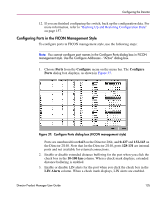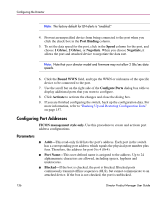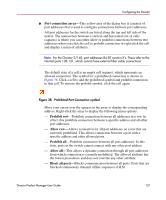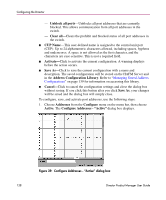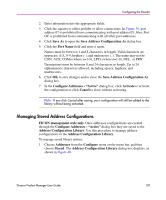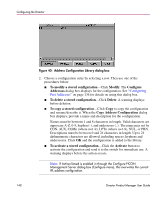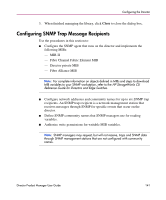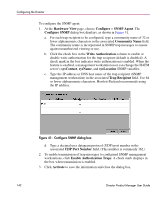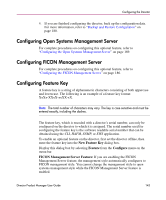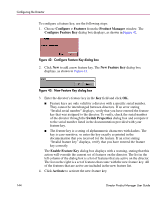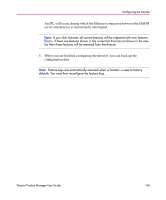HP Surestore 64 fw 05.01.00 and sw 07.01.00 - Director Product Manager - User - Page 140
Address Configuration Library dialog box, To copy a stored configuration
 |
View all HP Surestore 64 manuals
Add to My Manuals
Save this manual to your list of manuals |
Page 140 highlights
Configuring the Director Figure 40: Address Configuration Library dialog box 2. Choose a configuration entry by selecting a row. Then use one of the procedures below. ■ To modify a stored configuration-Click Modify. The Configure Addresses dialog box displays for the configuration. See "Configuring Port Addresses" on page 136 for details on using this dialog box. ■ To delete a stored configuration-Click Delete. A warning displays before deletion. ■ To copy a stored configuration-Click Copy to copy the configuration and rename/describe it. When the Copy Address Configuration dialog box displays, provide a name and description for the configuration. Names must be between 1 and 8 characters in length. Valid characters are uppercase A-Z, 0-9, hyphen (-), and underscore (_). The name may not be CON, AUX, COMn (where n=1-9), LPTn (where n=1-9), NUL, or PRN. Descriptions must be between 0 and 24 characters in length. Up to 24 alphanumeric characters are allowed, including spaces, hyphens and underscores. Click OK and the configuration is added to the library. ■ To activate a stored configuration-Click the Activate button to activate the configuration and send it to the switch for immediate use. A warning displays before the action occurs. Note: If Active=Saved is enabled in through the Configure FICON Management Server dialog box (Configure menu), this overwrites the current IPL address configuration. 140 Director Product Manager User Guide