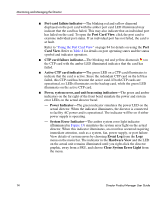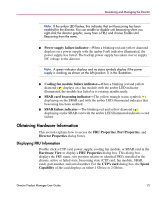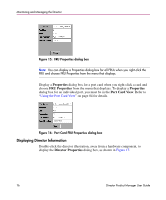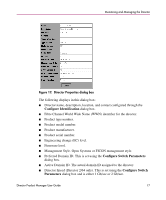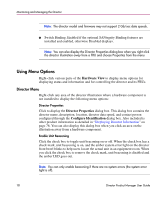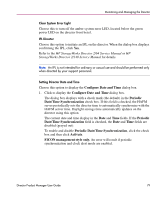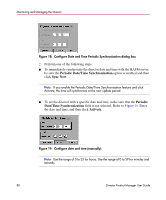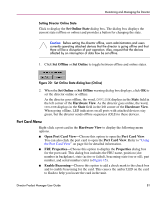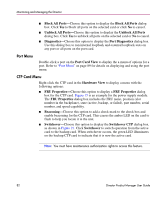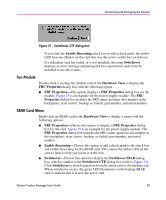HP Surestore 64 fw 05.01.00 and sw 07.01.00 - Director Product Manager - User - Page 79
Con Date and Time, Periodic, Date/Time Synchronization, Activate, FICON management style only.
 |
View all HP Surestore 64 manuals
Add to My Manuals
Save this manual to your list of manuals |
Page 79 highlights
Monitoring and Managing the Director Clear System Error Light Choose this to turn off the amber system error LED, located below the green power LED on the director front bezel. IPL Director Choose this option to initiate an IPL on the director. When the dialog box displays confirming the IPL, click Yes. Refer to the HP StorageWorks Director 2/64 Service Manual or HP StorageWorks Director 2/140 Service Manual for details. Note: An IPL is not intended for ordinary or casual use and should be performed only when directed by your support personnel. Setting Director Date and Time Choose this option to display the Configure Date and Time dialog box. 1. Click to display the Configure Date and Time dialog box. The dialog box displays with a check mark (the default) in the Periodic Date/Time Synchronization check box. If this field is checked, the HAFM server periodically sets the director time to automatically synchronize with the HAFM server time. Daylight savings time automatically updates on the director using this option. The current date and time display in the Date and Time fields. If the Periodic Date/Time Synchronization field is checked, the Date and Time fields are disabled (grayed out). To enable and disable Periodic Date/Time Synchronization, click the check box and then click Activate. FICON management style only. An error will result if periodic synchronization and clock alert mode are enabled. Director Product Manager User Guide 79