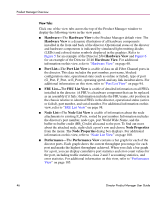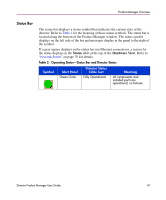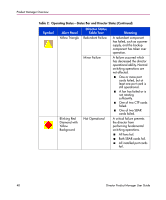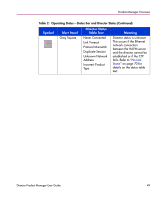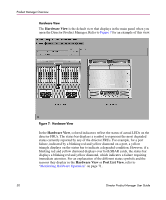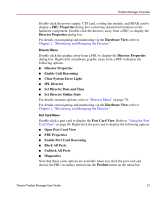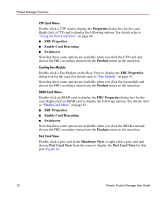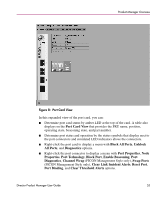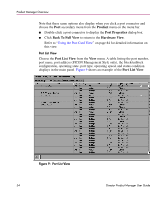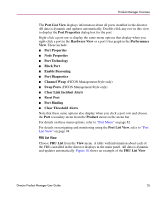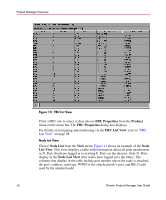HP Surestore 64 fw 05.01.00 and sw 07.01.00 - Director Product Manager - User - Page 51
Set Director Date and Time, Set Director Online State
 |
View all HP Surestore 64 manuals
Add to My Manuals
Save this manual to your list of manuals |
Page 51 highlights
Product Manager Overview Double-click the power supply, CTP card, cooling fan module, and SBAR card to display a FRU Properties dialog box containing detailed information on the hardware component. Double-click the director, away from a FRU, to display the Director Properties dialog box. For details on navigating and monitoring via the Hardware View, refer to Chapter 2, "Monitoring and Managing the Director." Director Menu Double-click the graphic away from a FRU to display the Director Properties dialog box. Right-click a hardware graphic away from a FRU to display the following options: ■ Director Properties ■ Enable Unit Beaconing ■ Clear System Error Light ■ IPL Director ■ Set Director Date and Time ■ Set Director Online State For details on menu options, refer to "Director Menu" on page 78. For details on navigating and monitoring via the Hardware View, refer to Chapter 2, "Monitoring and Managing the Director." Port Card Menu Double-click a port card to display the Port Card View. Refer to "Using the Port Card View" on page 84. Right-click the port card to display the following options: ■ Open Port Card View ■ FRU Properties ■ Enable Port Card Beaconing ■ Block All Ports ■ Unblock All Ports ■ Diagnostics Note that these same options are available when you click the port card and choose the FRU secondary menu from the Product menu on the menu bar. Director Product Manager User Guide 51