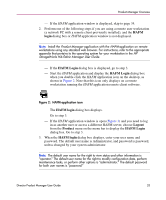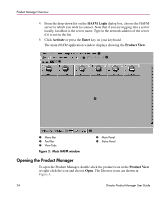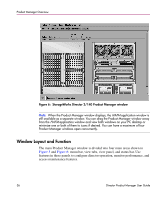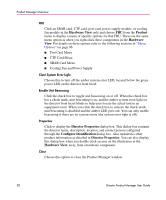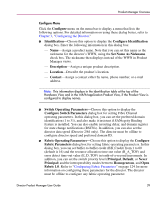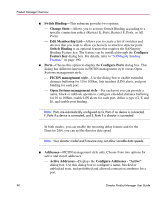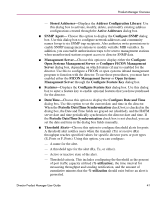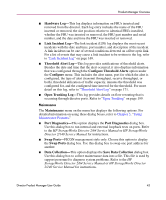HP Surestore 64 fw 05.01.00 and sw 07.01.00 - Director Product Manager - User - Page 38
Hardware View, Product, Hardware, Director Properties, Con Identification
 |
View all HP Surestore 64 manuals
Add to My Manuals
Save this manual to your list of manuals |
Page 38 highlights
Product Manager Overview FRU Click an SBAR card, CTP card, port card, power supply module, or cooling fan module in the Hardware View only and choose FRU from the Product menu to display a menu of specific options for that FRU. These are the same menu option as when you right-click these components in the Hardware View. For details on these options refer to the following sections in "Menu Options" on page 96: ■ Port Card Menu ■ CTP Card Menu ■ SBAR Card Menu ■ Cooling Fan and Power Supply Clear System Error Light Choose this to turn off the amber system error LED, located below the green power LED on the director front bezel. Enable Unit Beaconing Click the check box to toggle unit beaconing on or off. When the check box has a check mark, unit beaconing is on, and the amber system error light on the director front bezel blinks to help users locate the actual unit in an equipment room. When you click the check box to remove the check mark, unit beaconing is disabled and the amber LED goes out. You can only enable beaconing if there are no system errors (the system error light is off). Properties Click to display the Director Properties dialog box. This dialog box contains the director name, description, location, and contact person configured through the Configure Identification dialog box. Also included is other product information as detailed in Director Properties. You can also display this dialog box when you double-click an area on the illustration in the Hardware View, away from a hardware component. Close Choose this option to close the Product Manager window. 38 Director Product Manager User Guide