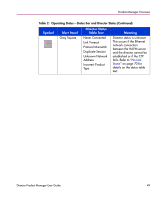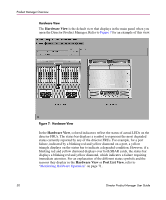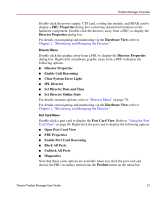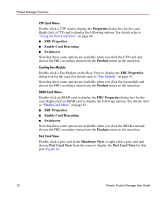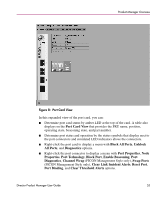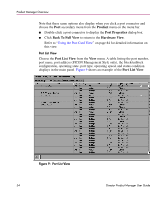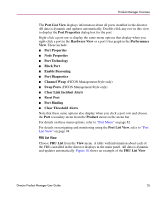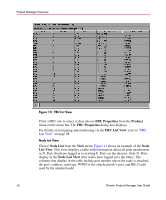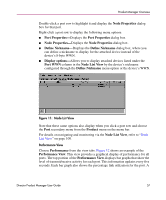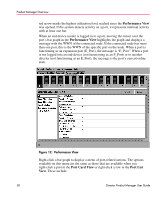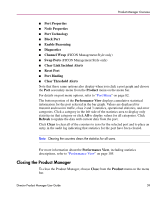HP Surestore 64 fw 05.01.00 and sw 07.01.00 - Director Product Manager - User - Page 54
Port List View, Using the Port Card View,
 |
View all HP Surestore 64 manuals
Add to My Manuals
Save this manual to your list of manuals |
Page 54 highlights
Product Manager Overview Note that these same options also display when you click a port connector and choose the Port secondary menu from the Product menu on the menu bar. ■ Double-click a port connector to display the Port Properties dialog box. ■ Click Back To Full View to return to the Hardware View. Refer to "Using the Port Card View" on page 84 for detailed information on this view. Port List View Choose the Port List View from the View menu. A table listing the port number, port name, port address (FICON Management Style only), the block/unblock configuration, operating state, port type, operating speed, and status condition displays in the main panel. Figure 9 shows an example of the Port List View. Figure 9: Port List View 54 Director Product Manager User Guide