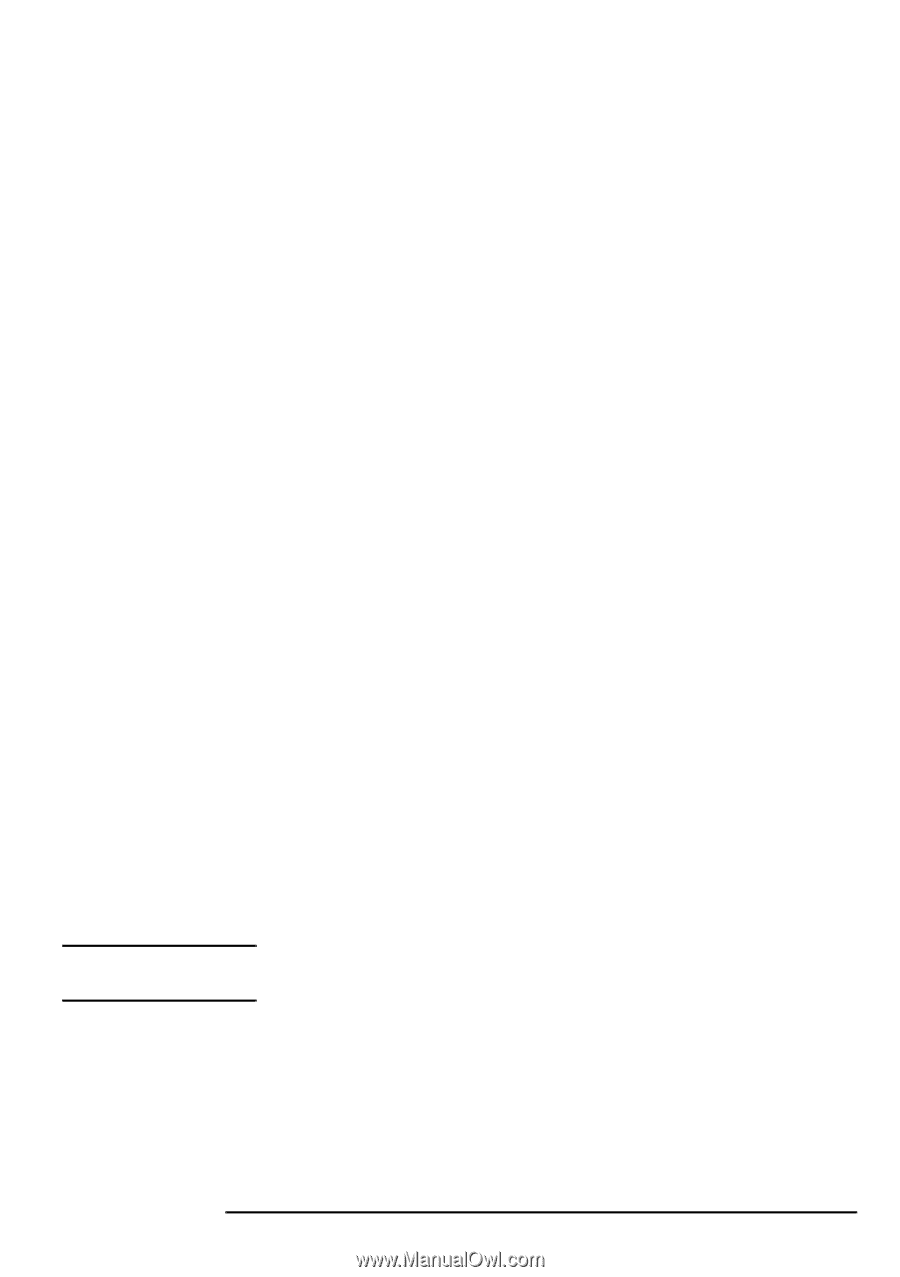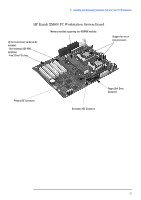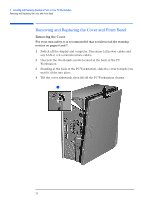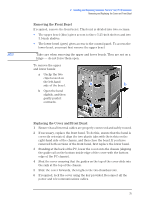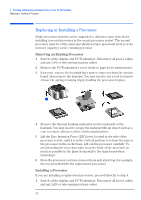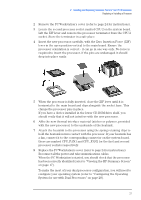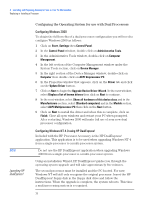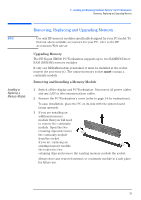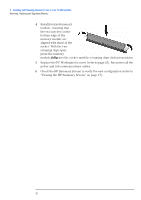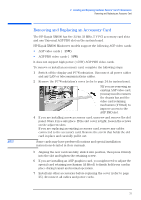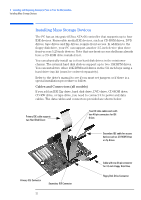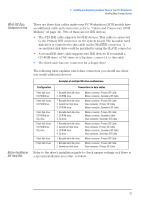HP XM600 hp kayak xm600 series 2, user's guide for minitower models - Page 28
Configuring the Operating System for use with Dual Processors, Configuring Windows 2000
 |
View all HP XM600 manuals
Add to My Manuals
Save this manual to your list of manuals |
Page 28 highlights
2 Installing and Replacing Hardware Parts in Your PC Workstation Replacing or Installing a Processor NOTE Launching HP DualExpress! Configuring the Operating System for use with Dual Processors Configuring Windows 2000 To obtain the full benefits of a dual processor configuration you will need to configure Windows 2000 as follows: 1 Click on Start, Settings then Control Panel. 2 In the Control Panel window, double-click on Administrative Tools. 3 In the Administrative Tools window, double-click on Computer Management. 4 In the left section of the Computer Management window under the System Tools section, click on Device Manager. 5 In the right section of the Device Manager window, double-click on Computer then double click on ACPI Uniprocessor PC. 6 In the Properties window that appears, click on the Driver tab and click on the Update Driver button. 7 Click on Next to begin the Upgrade Device Driver Wizard. In the next window, select Display a list of known drivers then click on Next to continue. 8 In the next window, select Show all hardware of this device class and in the Manufacturers section, select [Standard computers] and in the Models section, select ACPI Multiprocessor PC then click on the Next button. 9 Click on Next to install the driver and when this is complete, click on Finish. Close all open windows and restart your PC when prompted. After restarting, Windows 2000 will make full use of your new dual processor configuration. Configuring Windows NT 4.0 using HP DualExpress! Included with the HP Processor Accessory is the HP DualExpress! application. This application is to be used when upgrading Windows NT 4 from a single-processor to a multi-processor system. Do not use the HP DualExpress! application when upgrading Windows 2000 from a single-processor to a multi-processor system. Using an installation Wizard, HP DualExpress! guides you through the operating system upgrade and will take approximately five minutes. The second processor must be installed and the PC booted. For now, Windows NT will still only recognize the original processor. Insert the HP DualExpress! floppy disk in the floppy disk drive and follow the instructions. When the upgrade is complete, the system reboots. This time a multi-processing system is recognized. 28