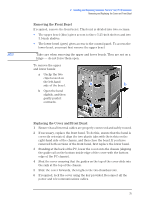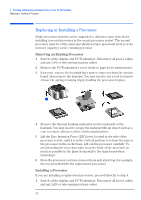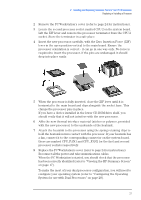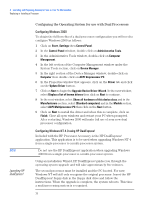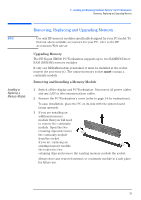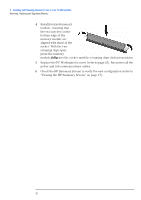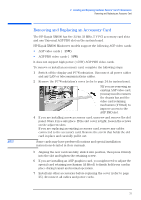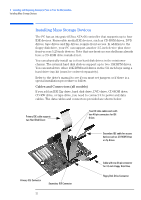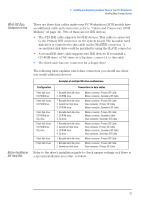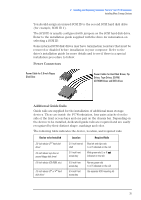HP XM600 hp kayak xm600 series 2, user's guide for minitower models - Page 30
Viewing the HP Summary Screen on fully
 |
View all HP XM600 manuals
Add to My Manuals
Save this manual to your list of manuals |
Page 30 highlights
2 Installing and Replacing Hardware Parts in Your PC Workstation Removing, Replacing and Upgrading Memory 4 Install your new memory module, ensuring that the two notches on the bottom edge of the memory module are aligned with those of the socket. With the two retaining clips open, press the memory module fully into the socket until the retaining clips click into position. 5 Replace the PC Workstation's cover (refer to page 25). Reconnect all the power and telecommunications cables. 6 Check the HP Summary Screen to verify the new configuration (refer to "Viewing the HP Summary Screen" on page 17). 30
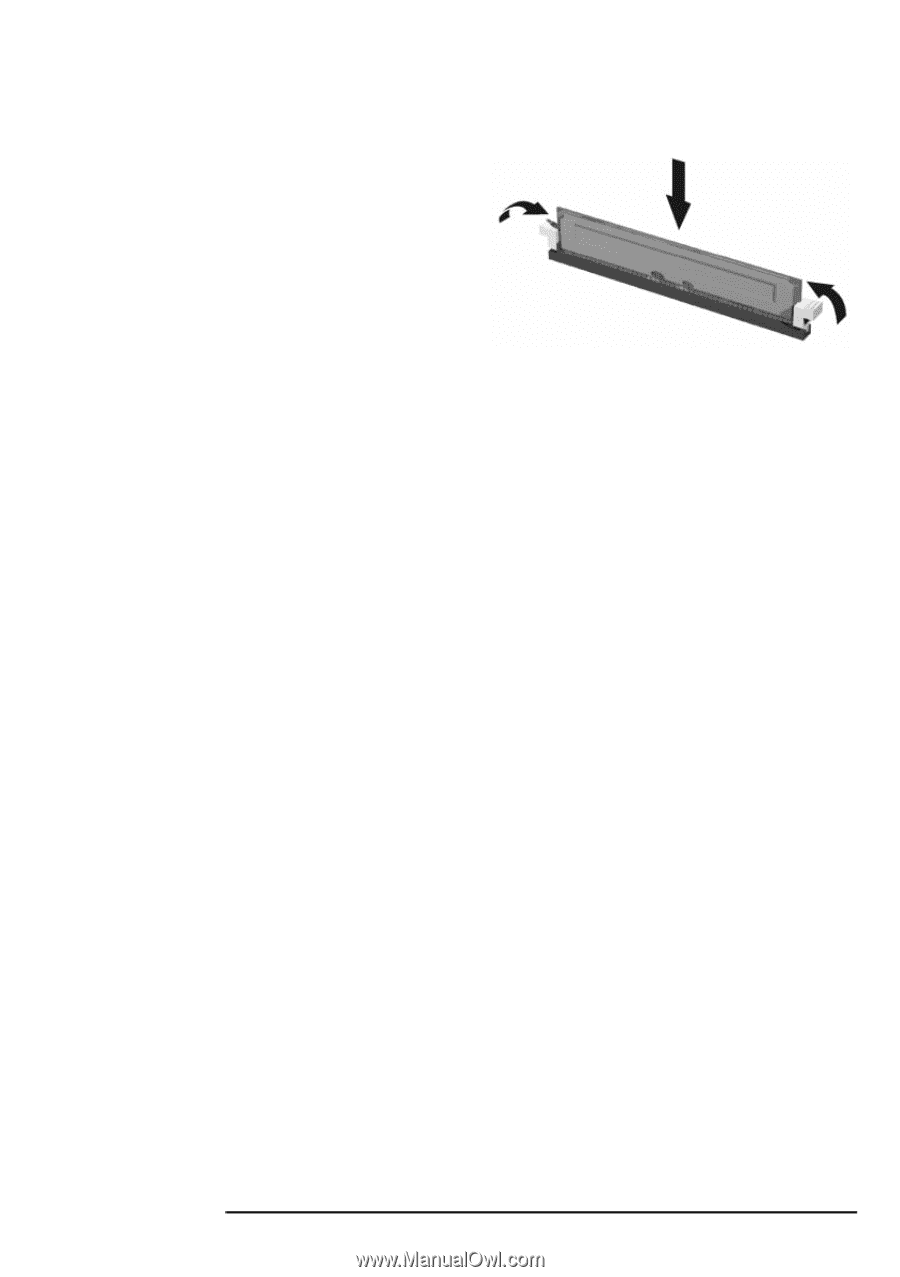
2
Installing and Replacing Hardware Parts in Your PC Workstation
Removing, Replacing and Upgrading Memory
30
4
Install your new memory
module, ensuring that
the two notches on the
bottom edge of the
memory module are
aligned with those of the
socket. With the two
retaining clips open,
press the memory
module
fully
into the socket until the retaining clips click into position
.
5
Replace the PC Workstation’s cover (refer to page 25). Reconnect all the
power and telecommunications cables.
6
Check the HP Summary Screen to verify the new configuration (refer to
“Viewing the HP Summary Screen” on page 17)
.