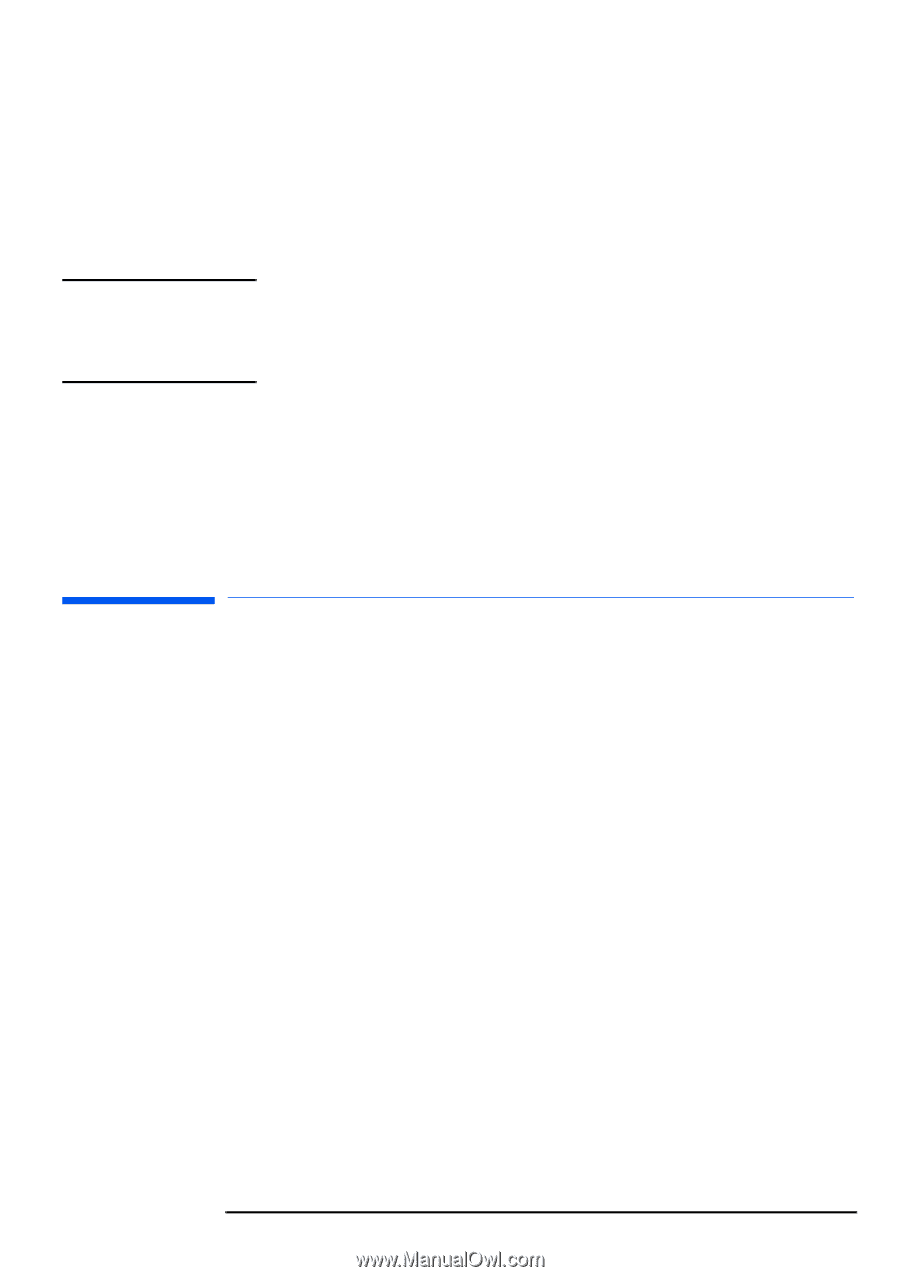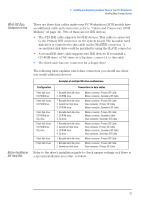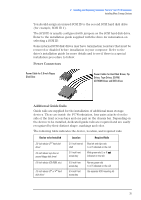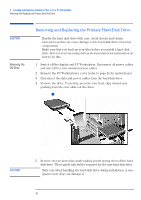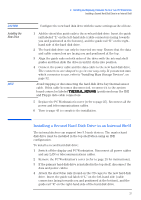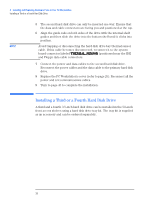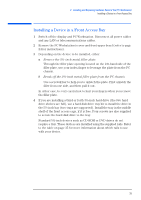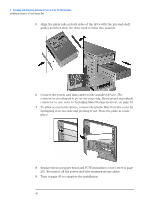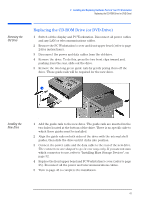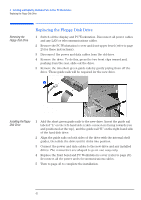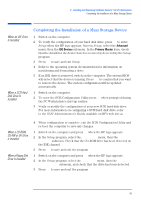HP XM600 hp kayak xm600 series 2, user's guide for minitower models - Page 38
Installing a Third or a Fourth Hard Disk Drive
 |
View all HP XM600 manuals
Add to My Manuals
Save this manual to your list of manuals |
Page 38 highlights
2 Installing and Replacing Hardware Parts in Your PC Workstation Installing a Third or a Fourth Hard Disk Drive 5 The second hard disk drive can only be inserted one way. Ensure that the data and cable connectors are facing you and positioned at the top. 6 Align the guide rails on both sides of the drive with the internal shelf guides and then slide the drive into the bottom shelf until it clicks into position. NOTE Avoid trapping or disconnecting the hard disk drive bay thermal sensor cable. If this cable becomes disconnected, reconnect it to the system board connector labeled THERMAL_SENSOR (positioned near the IDE and Floppy data cable connectors. 7 Connect the power and data cables to the second hard disk drive. Reconnect the power cables and the data cable to the primary hard disk drive. 8 Replace the PC Workstation's cover (refer to page 25). Reconnect all the power and telecommunications cables. 9 Turn to page 43 to complete the installation. Installing a Third or a Fourth Hard Disk Drive A third and a fourth 3.5-inch hard disk drive can be installed in the 5¼-inch front access shelves using a hard disk drive tray kit. The tray kit is supplied as an accessory and can be ordered separately. 38