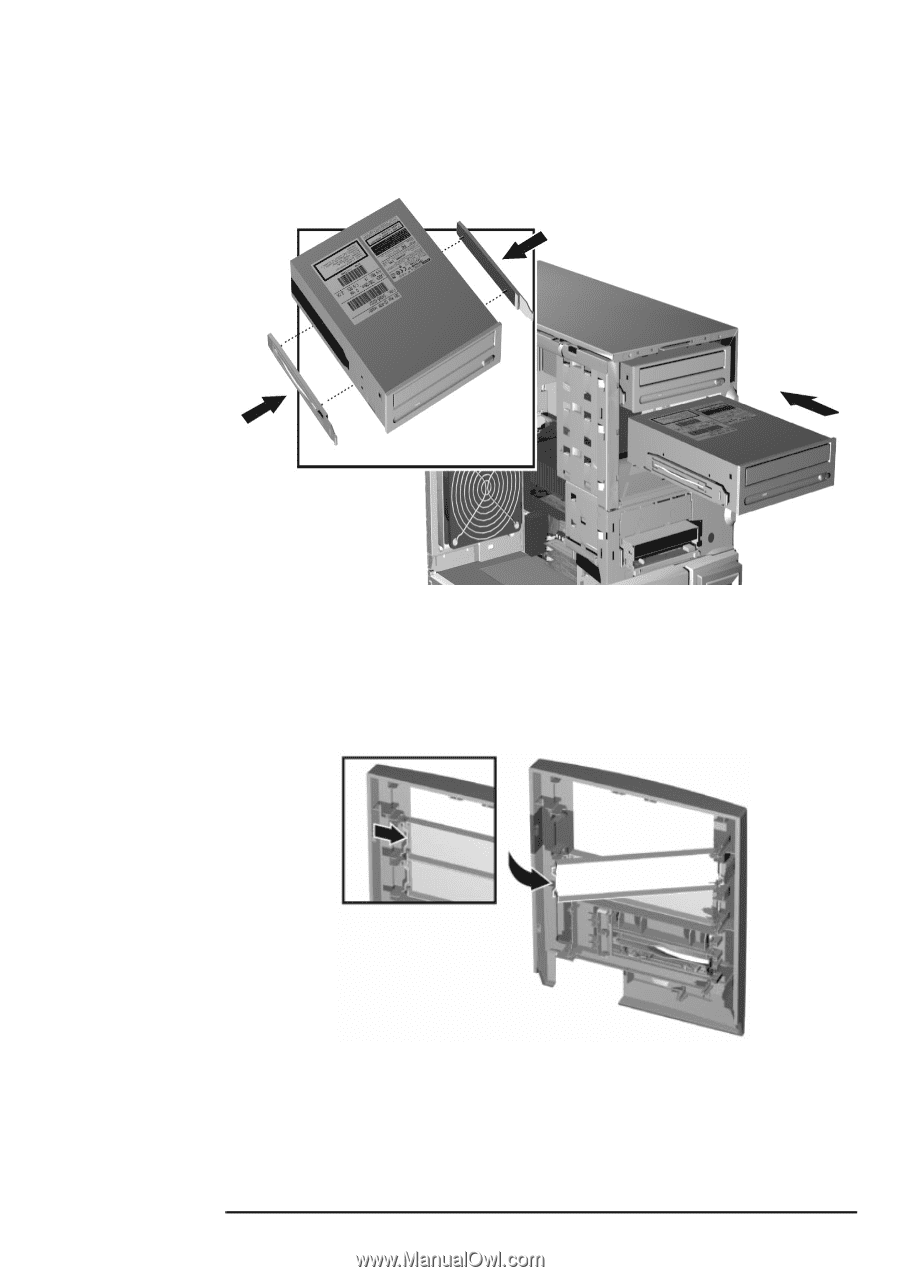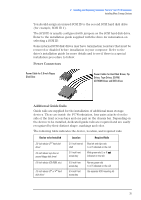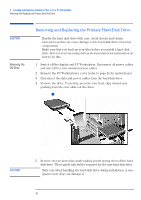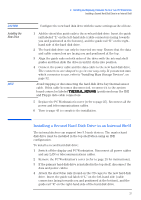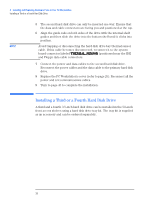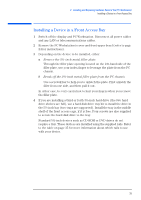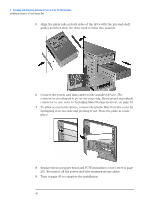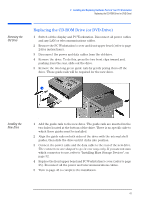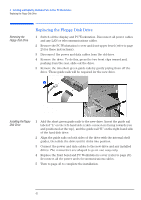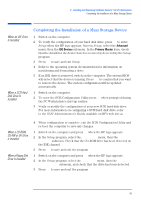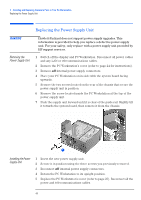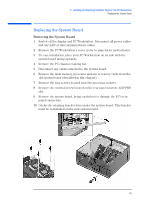HP XM600 hp kayak xm600 series 2, user's guide for minitower models - Page 40
unclipping it on one side and pivoting it out. Store the plate in a safe
 |
View all HP XM600 manuals
Add to My Manuals
Save this manual to your list of manuals |
Page 40 highlights
2 Installing and Replacing Hardware Parts in Your PC Workstation Installing a Device in a Front Access Bay 5 Align the guide rails on both sides of the drive with the internal shelf guides and then slide the drive until it clicks into position. ™ š 6 Connect the power and data cables to the installed device. The connectors are shaped to go in one way only. If you are not sure which connector to use, refer to "Installing Mass Storage Devices", on page 32. 7 To allow access to the device, remove the plastic filler from the cover by unclipping it on one side and pivoting it out. Store the plate in a safe place. 8 Replace the front upper bezel and PC Workstation's cover (refer to page 25). Reconnect all the power and telecommunications cables. 9 Turn to page 43 to complete the installation. 40