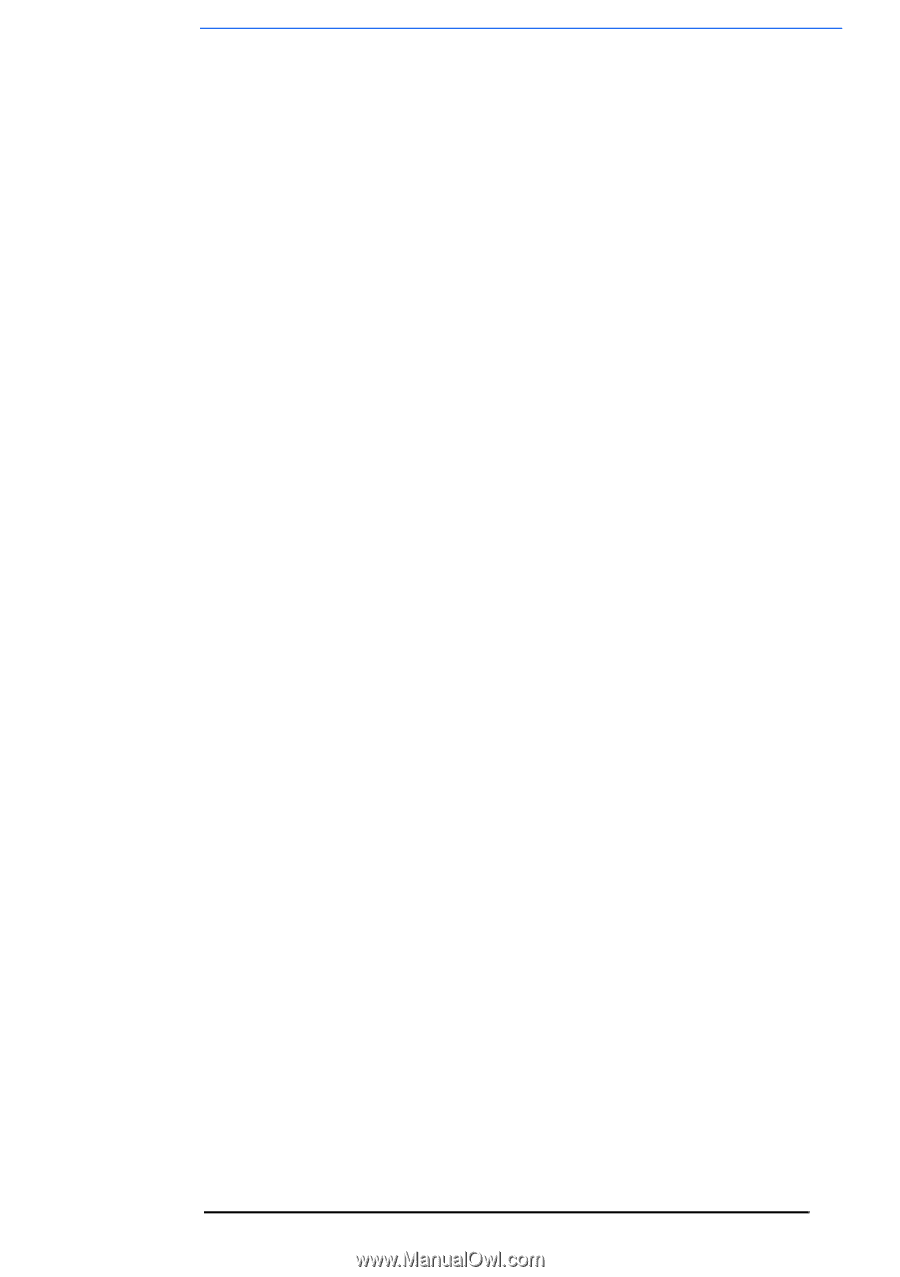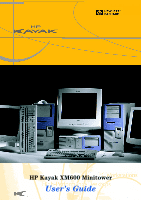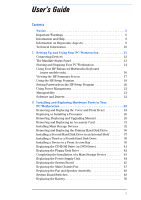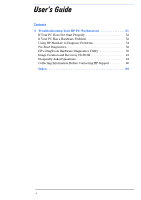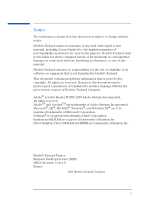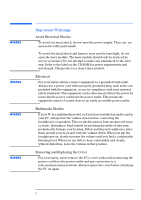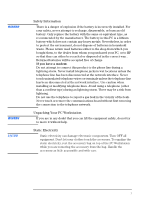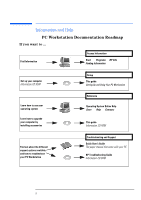HP XM600 hp kayak xm600 series 2, user's guide for minitower models - Page 3
Contents, Notice .. 5, Setting Up and Using Your PC Workstation .11
 |
View all HP XM600 manuals
Add to My Manuals
Save this manual to your list of manuals |
Page 3 highlights
User's Guide Contents Notice 5 Important Warnings 6 Information and Help 8 Information on Ergonomic Aspects 9 Technical Information 10 1 Setting Up and Using Your PC Workstation 11 Connecting Devices 12 The MaxiLife Status Panel 13 Starting and Stopping Your PC Workstation 14 Using Your HP Enhanced Multimedia Keyboard (some models only 16 Viewing the HP Summary Screen 17 Using the HP Setup Program 18 Setting Passwords in the HP Setup Program 20 Using Power Management 21 Manageability 21 Software and Drivers 21 2 Installing and Replacing Hardware Parts in Your PC Workstation 22 Removing and Replacing the Cover and Front Bezel 24 Replacing or Installing a Processor 26 Removing, Replacing and Upgrading Memory 29 Removing and Replacing an Accessory Card 31 Installing Mass Storage Devices 32 Removing and Replacing the Primary Hard Disk Drive 36 Installing a Second Hard Disk Drive in an Internal Shelf 37 Installing a Third or a Fourth Hard Disk Drive 38 Installing a Device in a Front Access Bay 39 Replacing the CD-ROM Drive (or DVD-Drive 41 Replacing the Floppy Disk Drive 42 Completing the Installation of a Mass Storage Device 43 Replacing the Power Supply Unit 44 Replacing the System Board 45 Replacing the Main Chassis Fan 47 Replacing the Fan and Speaker Assembly 48 System Board Switches 49 Replacing the Battery 50 3