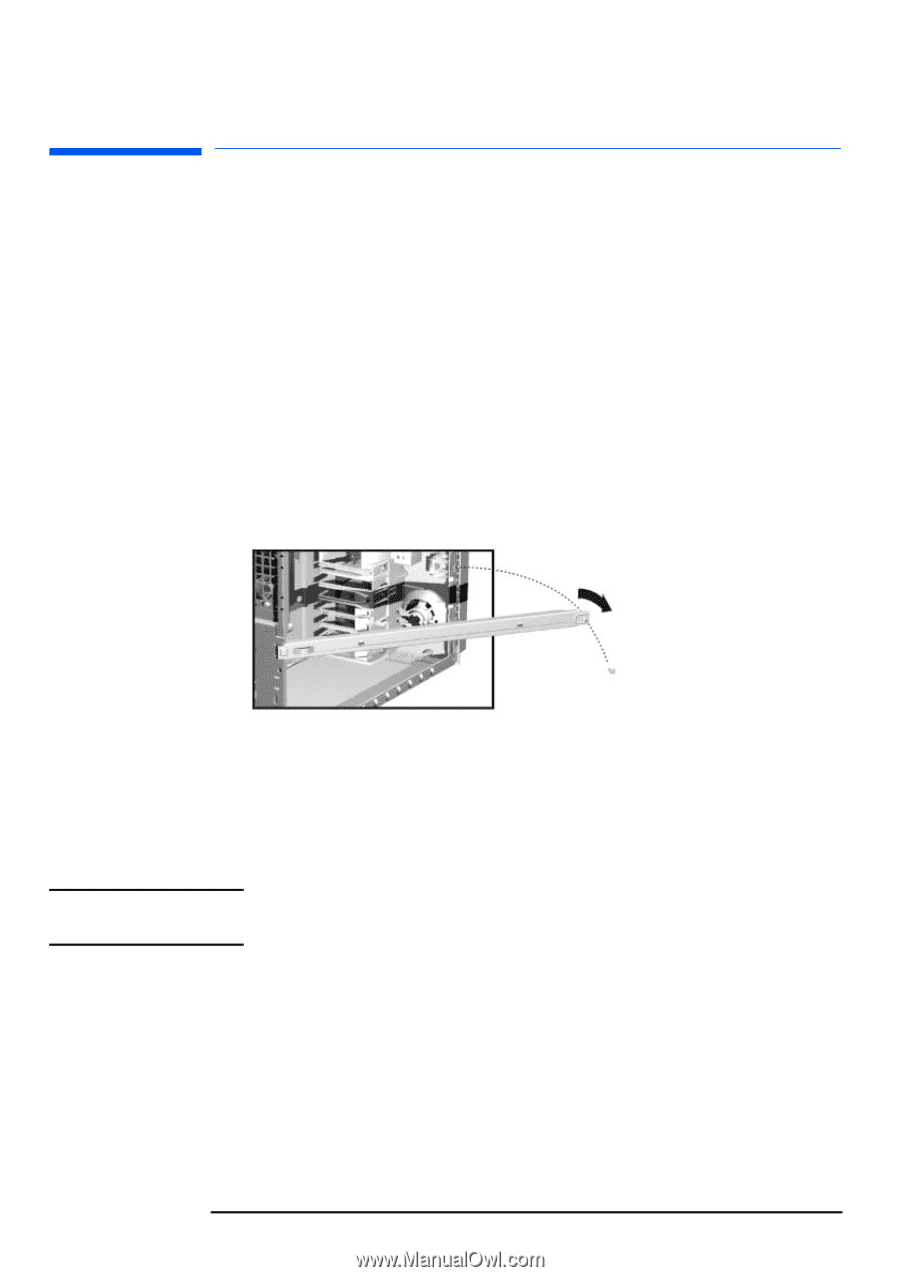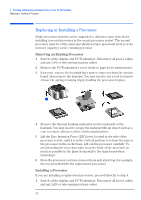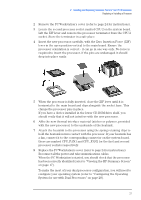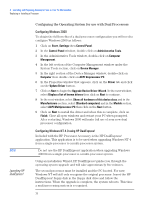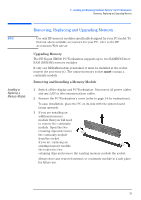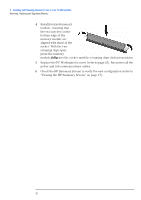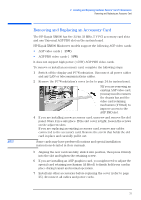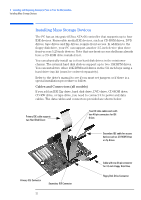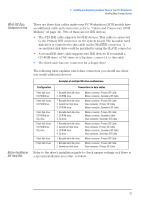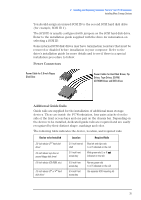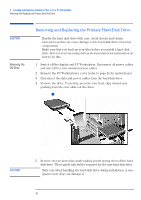HP XM600 hp kayak xm600 series 2, user's guide for minitower models - Page 31
Removing and Replacing an Accessory Card, The HP Kayak XM600 has five 32-bit 33 MHz
 |
View all HP XM600 manuals
Add to My Manuals
Save this manual to your list of manuals |
Page 31 highlights
2 Installing and Replacing Hardware Parts in Your PC Workstation Removing and Replacing an Accessory Card Removing and Replacing an Accessory Card The HP Kayak XM600 has five 32-bit 33 MHz, 5 V PCI accessory card slots and one Universal AGP PRO slot on the system board. HP Kayak XM600 Minitower models support the following AGP video cards: • AGP video cards (≤ 25W) • AGP PRO video cards (≤ 50W) It does not support high power (>50W) AGP PRO video cards. To remove or install an accessory card, complete the following steps: 1 Switch off the display and PC Workstation. Disconnect all power cables and any LAN or telecommunications cables. 2 Remove the PC Workstation's cover (refer to page 24 for instructions). 3 If you are removing an existing AGP video card, you may need to remove the chassis bar and the video card retaining mechanism (if fitted) to improve access to the AGP PRO slot. 4 If you are installing a new accessory card, unscrew and remove the slot panel. Store it in a safe place. If the slot cover is tight, loosen the screws on the adjacent slots. If you are replacing an existing accessory card, remove any cables connected to the accessory card. Remove the screw that holds the old card in place and carefully pull it out. NOTE Some cards may have preferred locations and special installation instructions detailed in their manuals. 5 Aligning the new card carefully, slide it into position, then press it firmly into the slot and tighten the retaining screw. 6 If you are installing an AGP graphics card, you might need to adjust the special card retaining mechanism (if fitted) to firmly hold your card in place during transit and normal operation. 7 Install any other accessories before replacing the cover (refer to page 25). Reconnect all cables and power cords. 31