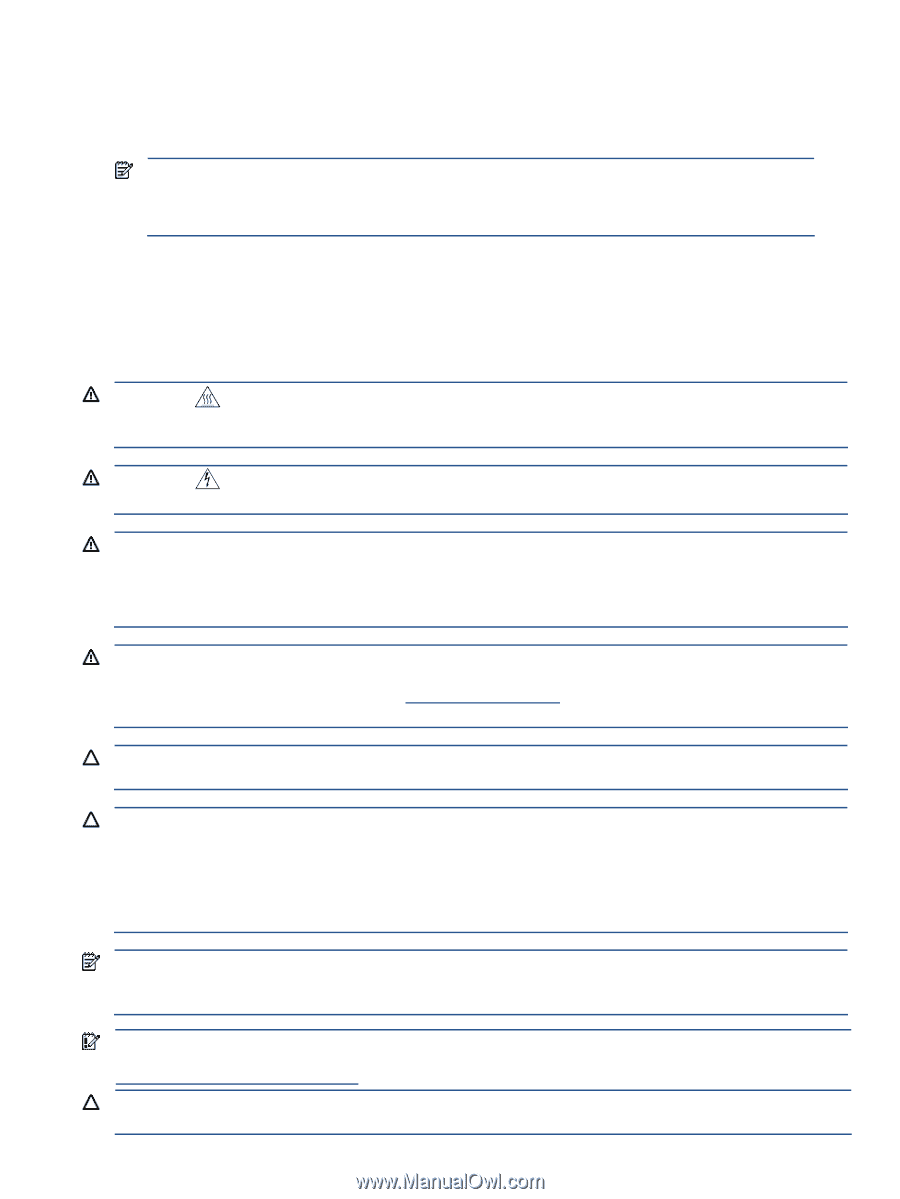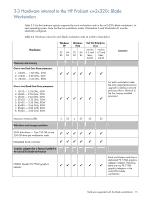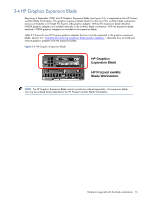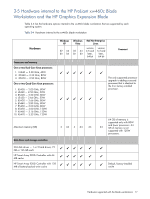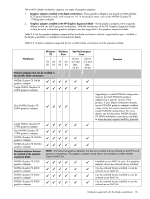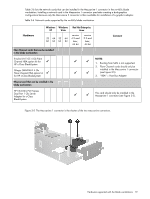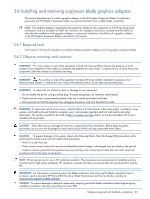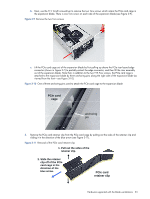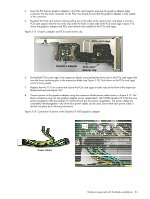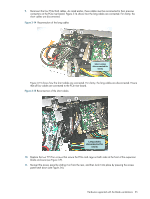HP Xw460c Hardware and Software Supported by HP ProLiant Blade Workstations - - Page 20
Installing and removing expansion blade graphics adapters, Required tools
 |
View all HP Xw460c manuals
Add to My Manuals
Save this manual to your list of manuals |
Page 20 highlights
3-6 Installing and removing expansion blade graphics adapters This section describes how to install a graphics adapter in the HP Graphics Expansion Blade. As indicated previously, the HP Graphics Expansion blade can only be attached to the xw460c blade workstation. NOTE: The graphics adapters supported by the expansion blade are also supported on the HP line of personal workstation, and are available as AMO kits. However, the installation instructions included with the AMO kits only describe installation of the graphics adapter in a personal workstation. Installation of a graphics adapter in the HP Graphics Expansion Blade is described in this section. 3-6-1 Required tools You'll need a T15 Torx® screwdriver to install and remove graphics adapters from the graphics expansion blade. 3-6-2 Observe warnings and cautions WARNING! Any surface or area of the equipment marked with these symbols indicates the presence of a hot surface or hot component. If this surface is contacted, the potential for injury exists. To reduce the risk of injury from a hot component, allow the surface to cool before touching. WARNING! Any surface or area of the equipment marked with these symbols indicates the presence of an electrical shock hazard. To reduce the risk of injury from electrical shock, do not open any enclosed area. WARNING! To reduce the risk of electric shock or damage to your equipment: - Do not disable the power cord grounding plug. The grounding plug is an important safety feature. - Plug the power cord in a grounded (earthed) outlet that is easily accessible at all times. - Disconnect power from the equipment by unplugging the power cord from the electrical outlet. WARNING! To reduce the risk of serious injury, read the Safety & Comfort Guide. It describes proper workstation, setup, posture, and health and work habits for computer users, and provides important electrical and mechanical safety information. This guide is located on the Web at http://www.hp.com/ergo and/or on the documentation CD if one is included with the product. CAUTION: Static electricity can damage the electronic components of the workstation. Before beginning these procedures, be sure you are discharged of static electricity by briefly touching a grounded metal object. CAUTION: To prevent damage to this system, observe the following Electro Static Discharge (ESD) precautions while performing the system parts removal/replacement procedures: - Work on a static-free mat. - Wear a static strap to ensure that any accumulated electrostatic charge is discharged from your body to the ground. - Create a common ground for the equipment you are working on by connecting the static-free mat, static strap and peripheral units to that piece of equipment. NOTE: HP accessories are for use in HP workstation products. They have been extensively tested for reliability and are manufactured to high quality standards. HP, therefore, warrants only those accessories that are manufactured or sold by HP. IMPORTANT: For information on powering down the blade workstation and removing the blade workstation from its enclosure, see the document HP ProLiant BL460c Server Blade Maintenance and Service Guide, available at www.hp.com/support/xw460c_manuals. CAUTION: To prevent damage to electrical components, properly ground the blade workstation before beginning any installation procedure. Improper grounding can cause ESD. Hardware supported with the blade workstations 20