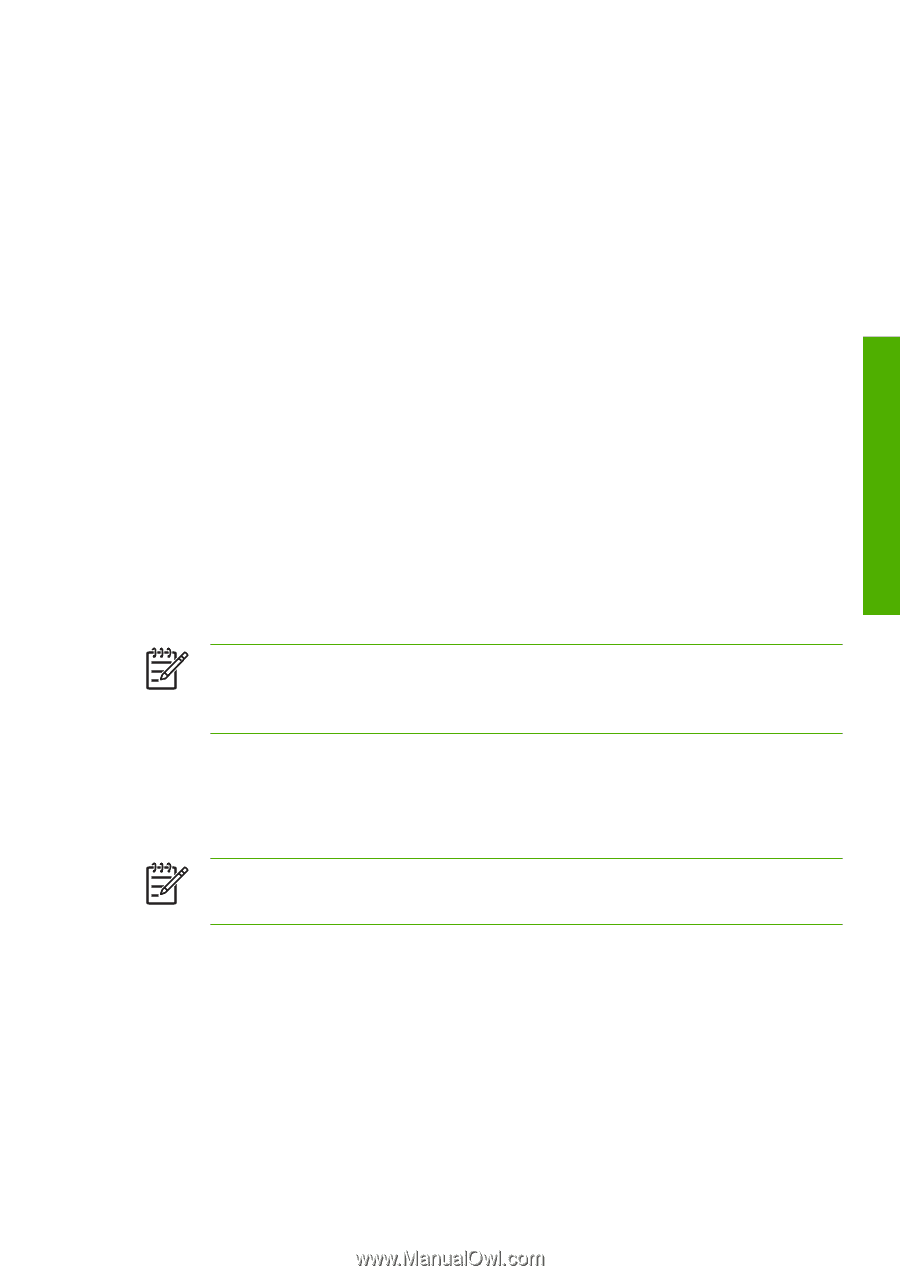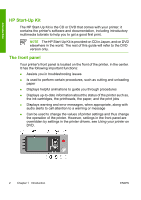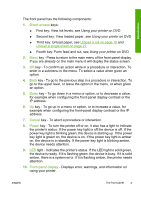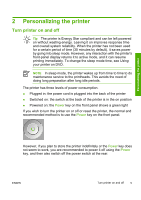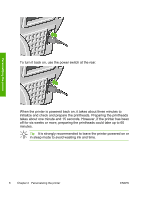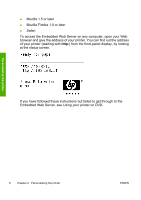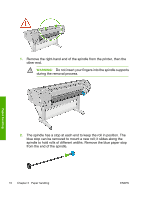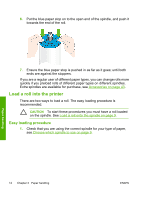HP Z3100 HP Designjet Z3100 Photo Printer Series - Quick Reference Guide - Page 13
Access HP Easy Printer Care Windows or HP Printer, Utility Mac OS, Access the Embedded Web Server
 |
UPC - 882780677531
View all HP Z3100 manuals
Add to My Manuals
Save this manual to your list of manuals |
Page 13 highlights
Personalizing the printer Access HP Easy Printer Care (Windows) or HP Printer Utility (Mac OS) HP Easy Printer Care (Windows) or HP Printer Utility (Mac OS) enables you to manage your printer from a computer with a USB connection and TCP/IP. ● Under Windows, start HP Easy Printer Care from your desktop shortcut or from Start > All Programs > Hewlett-Packard > HP Easy Printer Care > Start HP Easy Printer Care. This launches HP Easy Printer Care showing the printers installed. ● Under Mac OS, launch the Mac Printer Utility by selecting STARTUP_DISK > Library > Printers > hp > Utilities > HP Printer Utility. This launches the HP Printer Selector where you need to add your printer by clicking More Printers. Select your printer and click Launch Utility. This launches the HP Printer Utility. If you have followed these instructions but failed to get through to HP Easy Printer Care (Windows) or HP Printer Utility (Mac OS), see Using your printer on DVD. NOTE Windows XP Professional x64 Edition does not support HP Easy Printer Care, therefore it cannot be installed by your printer's installer. Access the Embedded Web Server The Embedded Web Server enables you to manage your printer remotely using an ordinary Web browser running on any computer. NOTE To use the Embedded Web Server, you must have a TCP/ IP connection to your printer. The following browsers are known to be compatible with the Embedded Web Server: ● Internet Explorer 5.5 or later, for Windows ● Internet Explorer 5.1 or later, for Mac OS X ● Netscape Navigator 6.01 or later ENWW Access HP Easy Printer Care (Windows) or HP Printer Utility (Mac OS) 7