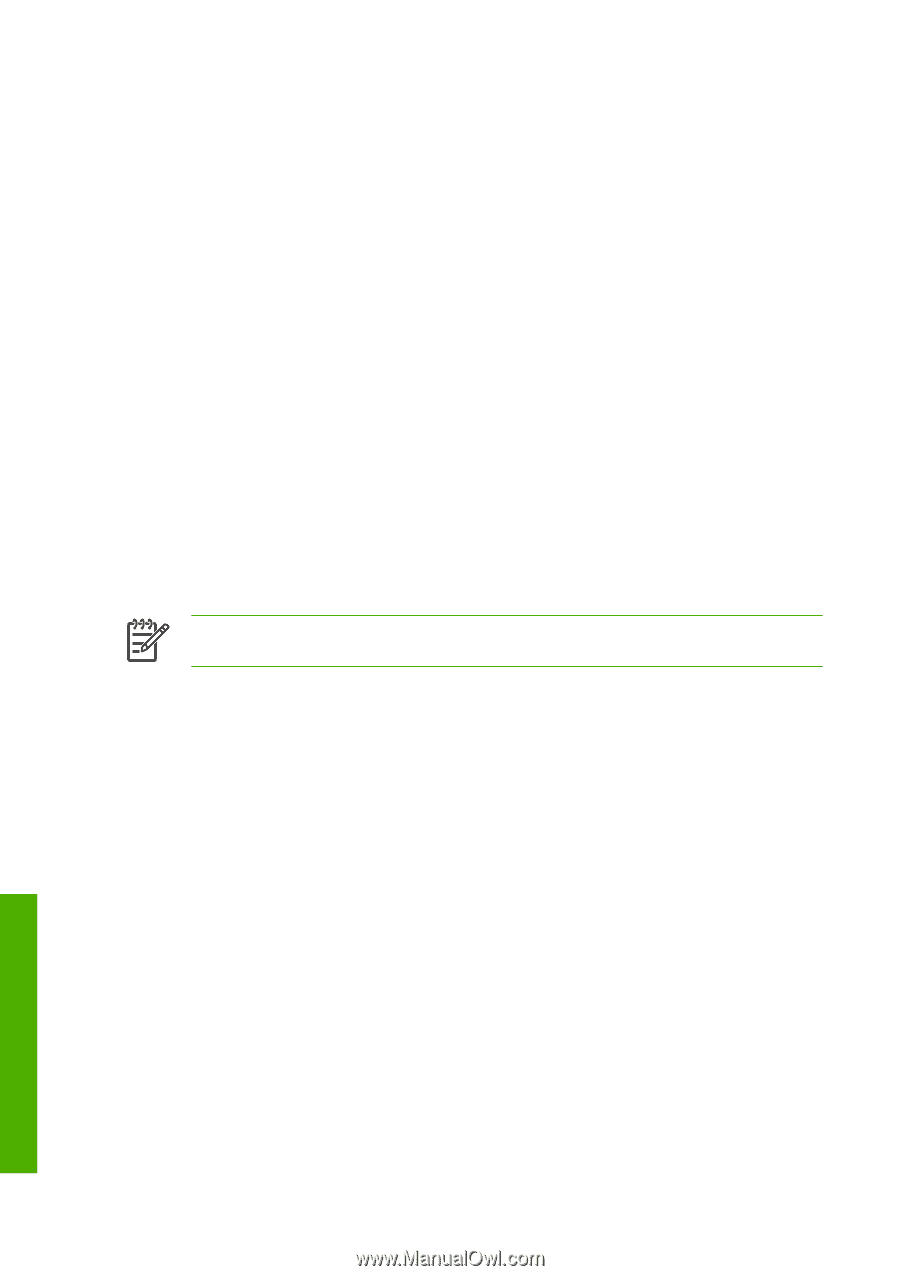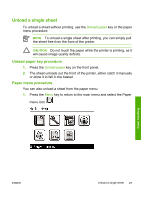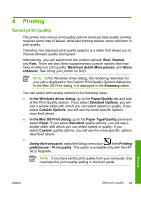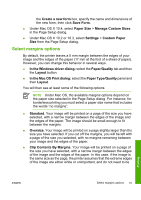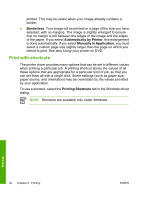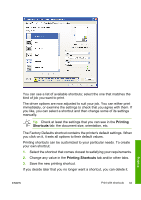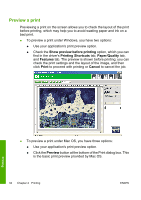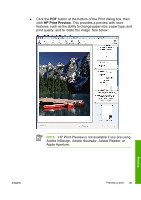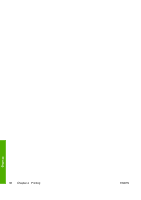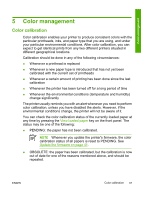HP Z3100 HP Designjet Z3100 Photo Printer Series - Quick Reference Guide - Page 38
Print with shortcuts
 |
UPC - 882780677531
View all HP Z3100 manuals
Add to My Manuals
Save this manual to your list of manuals |
Page 38 highlights
printed. This may be useful when your image already contains a border. ● Borderless. Your image will be printed on a page of the size you have selected, with no margins. The image is slightly enlarged to ensure that no margin is left between the edges of the image and the edges of the paper. If you select Automatically by Printer, this enlargement is done automatically. If you select Manually in Application, you must select a custom page size slightly larger than the page on which you intend to print. See also Using your printer on DVD. Print with shortcuts The printer driver provides many options that can be set to different values when printing a particular job. A printing shortcut stores the values of all these options that are appropriate for a particular kind of job, so that you can set them all with a single click. Some settings (such as paper size, paper source, and orientation) may be overridden by the values provided by your application. To use a shortcut, select the Printing Shortcuts tab in the Windows driver dialog. NOTE Shortcuts are available only under Windows. Printing 32 Chapter 4 Printing ENWW