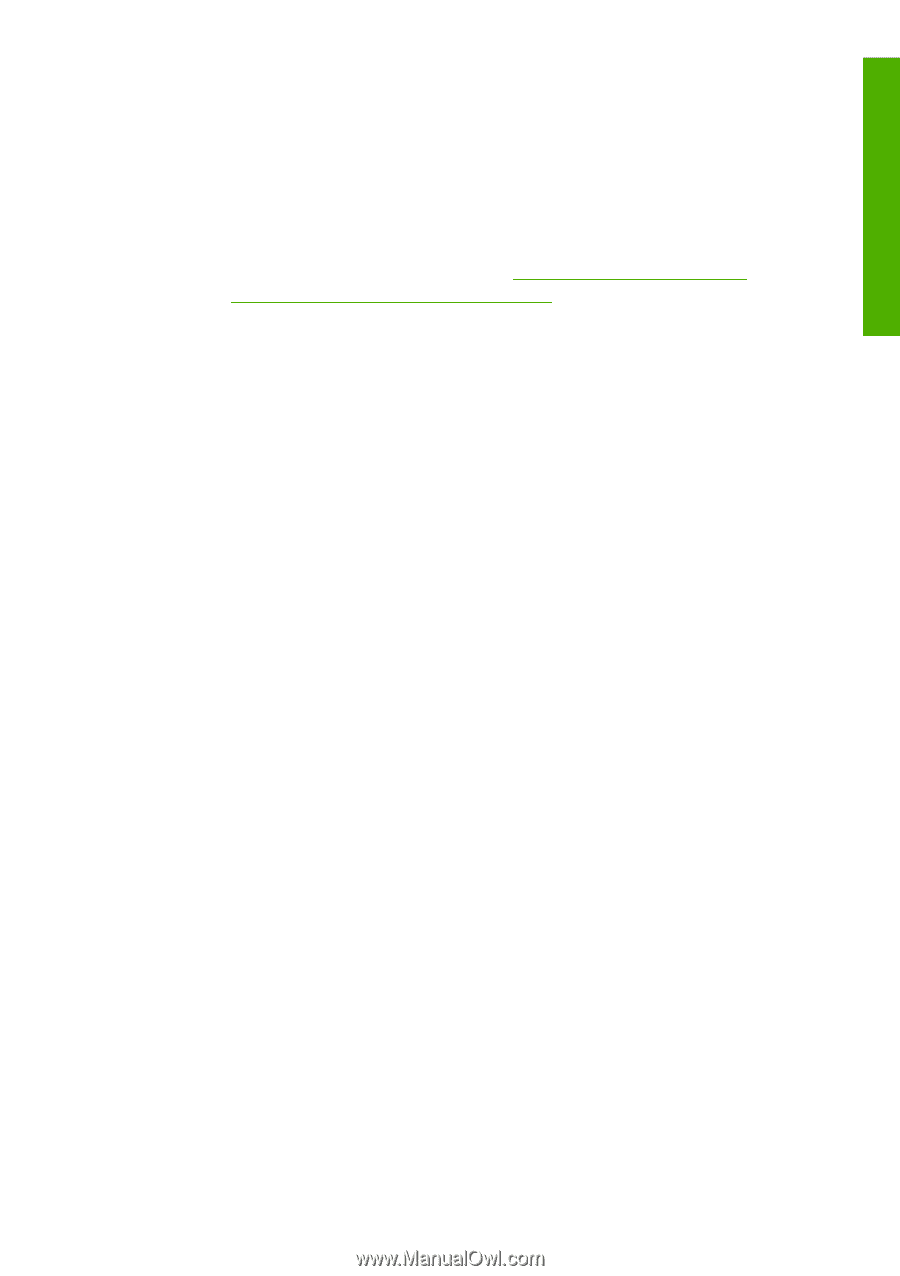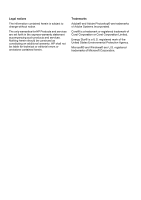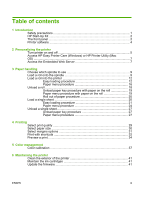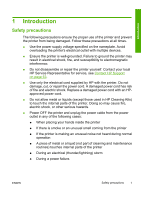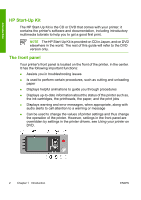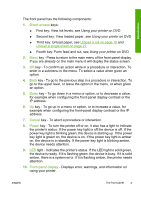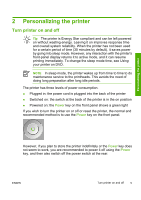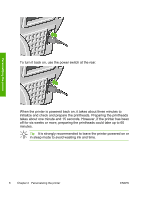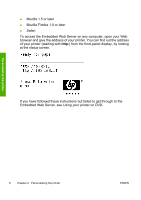HP Z3100 HP Designjet Z3100 Photo Printer Series - Quick Reference Guide - Page 9
key - To turn the printer off or on, it also has a light to indicate
 |
UPC - 882780677531
View all HP Z3100 manuals
Add to My Manuals
Save this manual to your list of manuals |
Page 9 highlights
Introduction The front panel has the following components: 1. Direct access keys: ● First key: View ink levels, see Using your printer on DVD ● Second key: View loaded paper, see Using your printer on DVD ● Third key: Unload paper, see Unload a roll on page 18 and Unload a single sheet on page 27 ● Fourth key: Form feed and cut, see Using your printer on DVD 2. Menu key - Press to return to the main menu of the front-panel display. If you are already on the main menu it will display the status screen. 3. OK key - To confirm an action while in a procedure or interaction. To enter in a submenu in the menu. To select a value when given an option. 4. Back key - To go to the previous step in a procedure or interaction. To go to the upper level, or leave the option in the menu, or when given an option. 5. Down key - To go down in a menu or option, or to decrease a value, for example when configuring the front-panel display contrast or the IP address. 6. Up key - To go up in a menu or option, or to increase a value, for example when configuring the front-panel display contrast or the IP address. 7. Cancel key - To abort a procedure or interaction. 8. Power key - To turn the printer off or on, it also has a light to indicate the printer's status. If the power key light is off the device is off. If the power key light is blinking green, the device is starting up. If the power key light is green on, the device is on. If the power key light is amber on, the device is in standby. If the power key light is blinking amber, the device needs attention. 9. LED light - Indicates the printer's status. If the LED light is solid green, the device is ready. If it is flashing green, the device is busy. If it is solid amber, there is a system error. If it is flashing amber, the printer needs attention. 10. Front-panel display - Displays error, warnings, and information on using your printer. ENWW The front panel 3