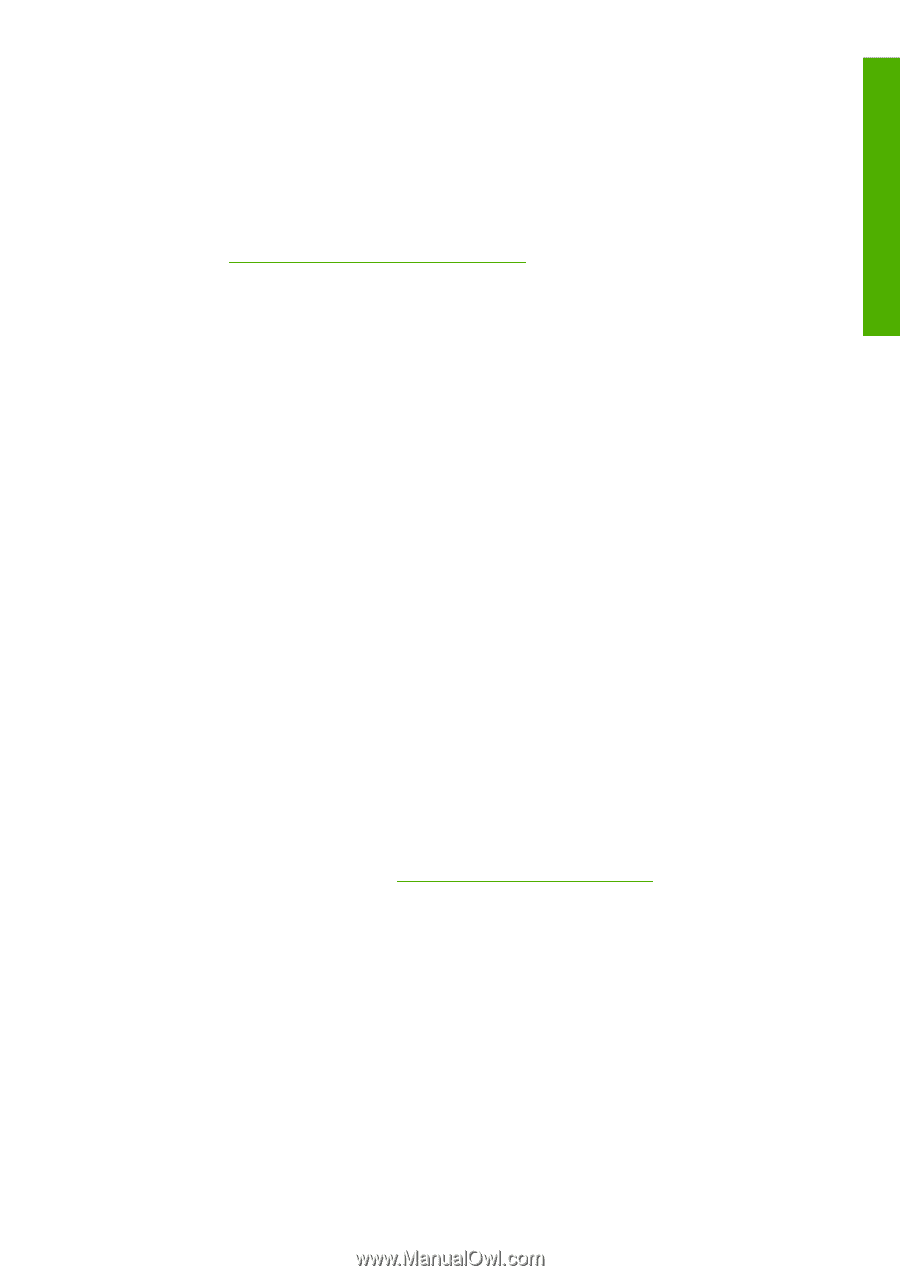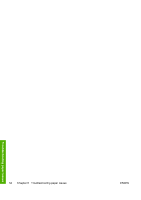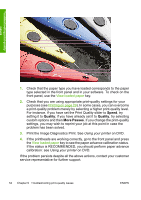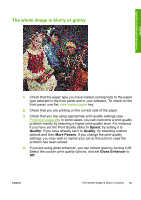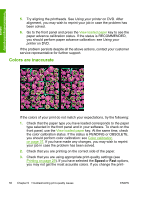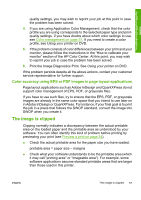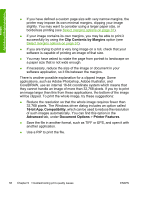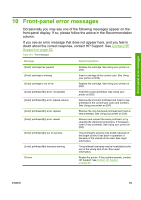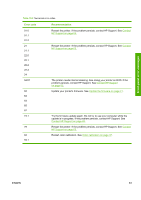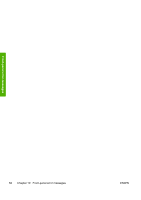HP Z3100 HP Designjet Z3100 Photo Printer Series - Quick Reference Guide - Page 63
Color accuracy using EPS or PDF images in layout applications
 |
UPC - 882780677531
View all HP Z3100 manuals
Add to My Manuals
Save this manual to your list of manuals |
Page 63 highlights
Troubleshooting print-quality issues quality settings, you may wish to reprint your job at this point in case the problem has been solved. 4. If you are using Application Color Management, check that the color profile you are using corresponds to the selected paper type and printquality settings. If you have doubts about which color settings to use, see Color management on page 37. If you need to create a color profile, see Using your printer on DVD. 5. If the problem consists of color differences between your print and your monitor, please follow the instructions in the "How to calibrate your monitor" section of the HP Color Center. At this point, you may wish to reprint your job in case the problem has been solved. 6. Print the Image Diagnostics Print. See Using your printer on DVD. If the problem persists despite all the above actions, contact your customer service representative for further support. Color accuracy using EPS or PDF images in page layout applications Page layout applications such as Adobe InDesign and QuarkXPress do not support color management of EPS, PDF, or grayscale files. If you have to use such files, try to ensure that the EPS, PDF, or grayscale images are already in the same color space that you intend to use later on in Adobe InDesign or QuarkXPress. For instance, if your final goal is to print the job in a press that follows the SWOP standard, convert the image into SWOP when you create it. The image is clipped Clipping normally indicates a discrepancy between the actual printable area on the loaded paper and the printable area as understood by your software. You can often identify this kind of problem before printing by previewing your print (see Preview a print on page 34). ● Check the actual printable area for the paper size you have loaded. printable area = paper size - margins ● Check what your software understands to be the printable area (which it may call "printing area" or "imageable area"). For example, some software applications assume standard printable areas that are larger than those used in this printer. ENWW The image is clipped 57