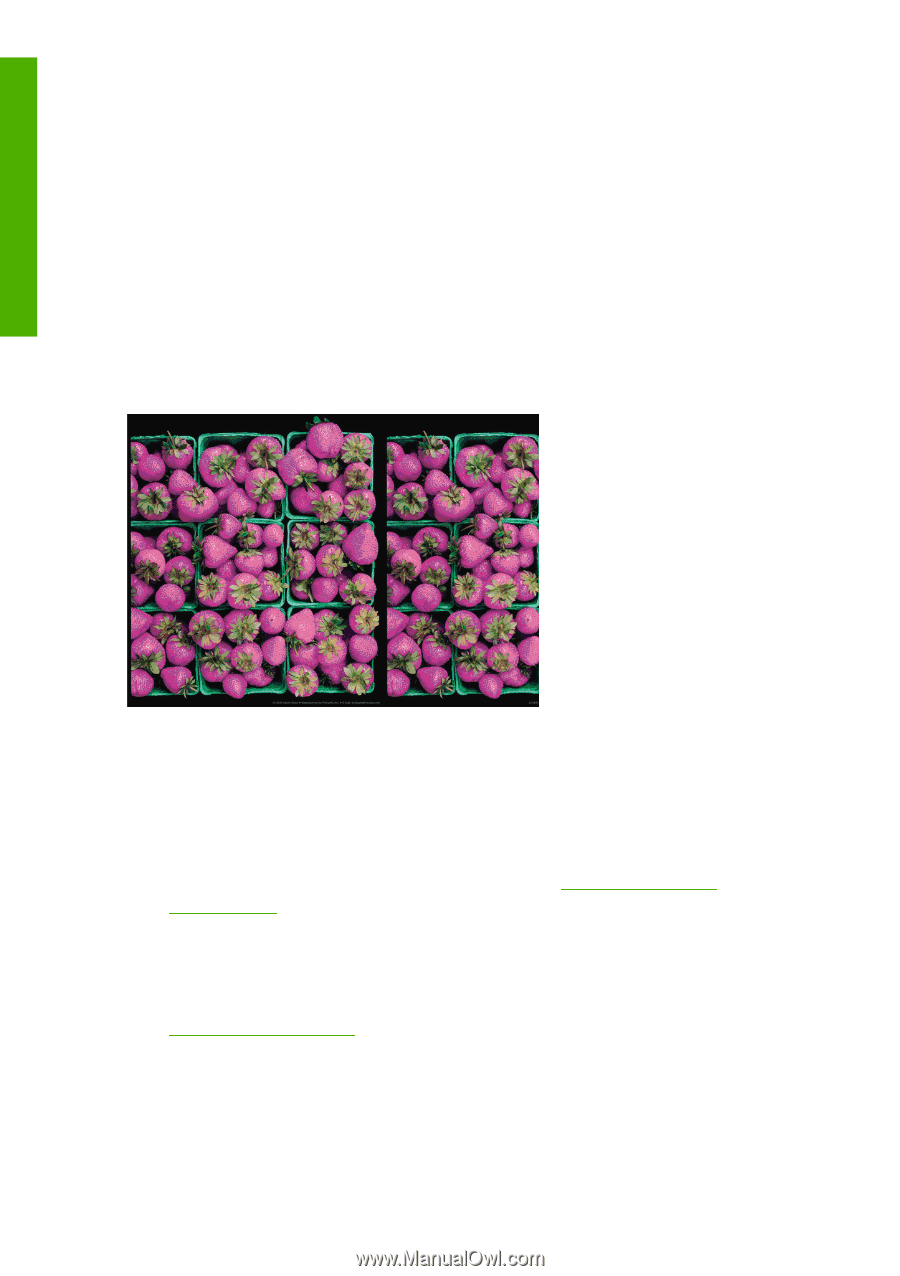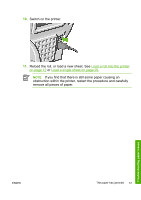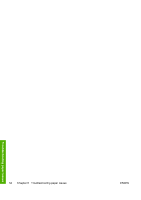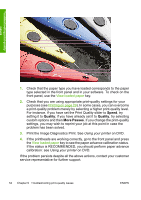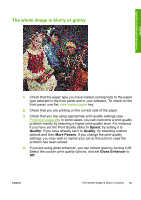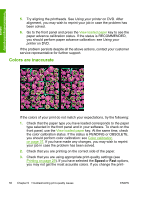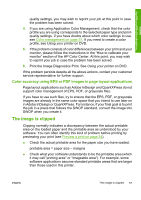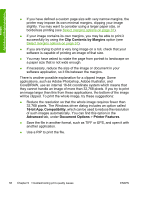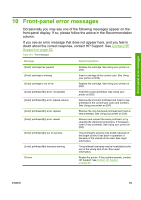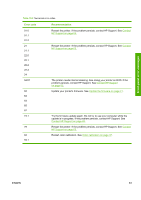HP Z3100 HP Designjet Z3100 Photo Printer Series - Quick Reference Guide - Page 62
Colors are inaccurate
 |
UPC - 882780677531
View all HP Z3100 manuals
Add to My Manuals
Save this manual to your list of manuals |
Page 62 highlights
Troubleshooting print-quality issues 5. Try aligning the printheads. See Using your printer on DVD. After alignment, you may wish to reprint your job in case the problem has been solved. 6. Go to the front panel and press the View loaded paper key to see the paper advance calibration status. If the status is RECOMMENDED, you should perform paper advance calibration: see Using your printer on DVD. If the problem persists despite all the above actions, contact your customer service representative for further support. Colors are inaccurate If the colors of your print do not match your expectations, try the following: 1. Check that the paper type you have loaded corresponds to the paper type selected in the front panel and in your software. To check on the front panel, use the View loaded paper key. At the same time, check the color calibration status. If the status is PENDING or OBSOLETE, you should perform color calibration: see Color calibration on page 37. If you have made any changes, you may wish to reprint your job in case the problem has been solved. 2. Check that you are printing on the correct side of the paper. 3. Check that you are using appropriate print-quality settings (see Printing on page 29). If you have selected the Speed or Fast options, you may not get the most accurate colors. If you change the print- 56 Chapter 9 Troubleshooting print-quality issues ENWW