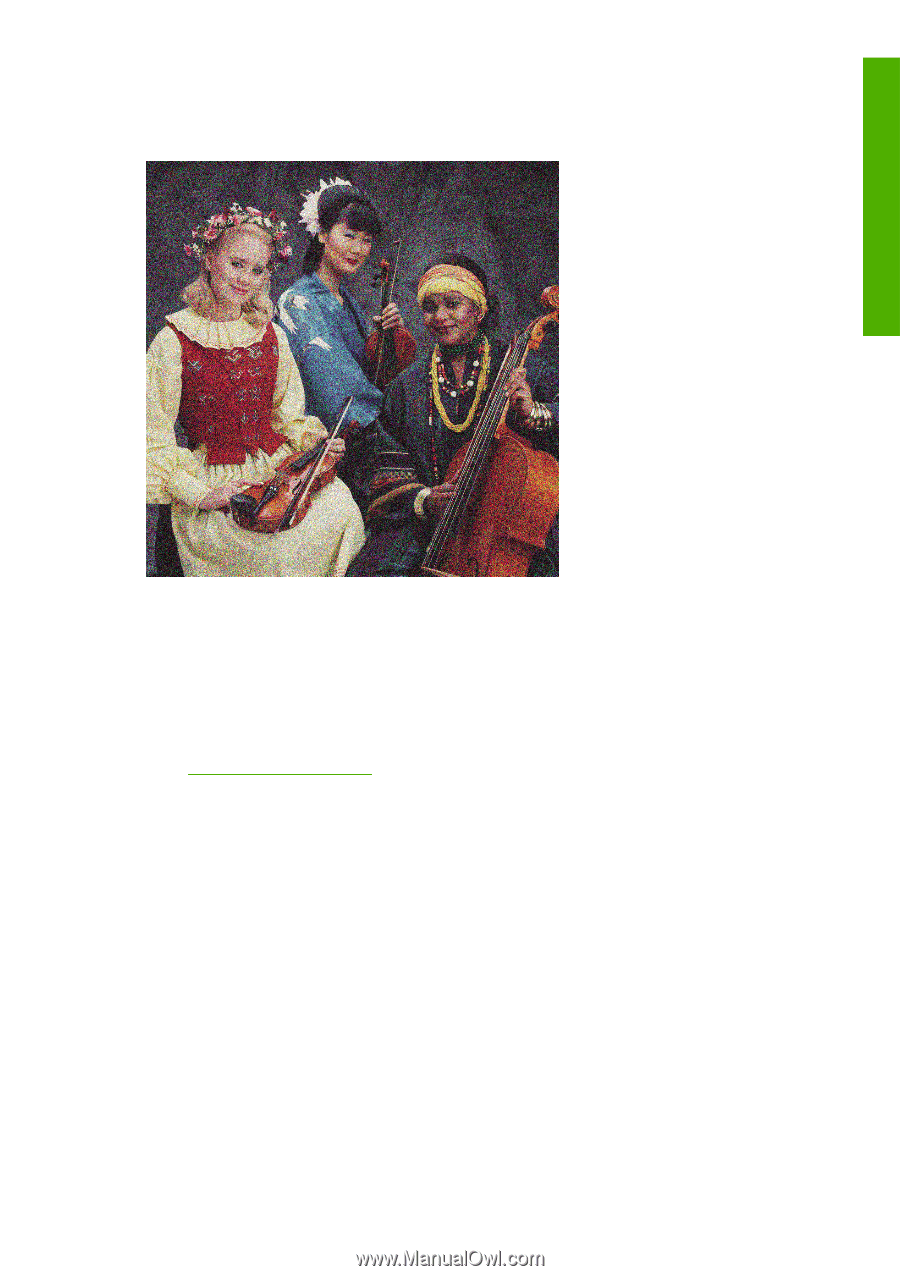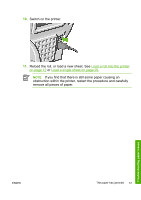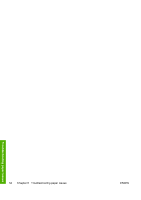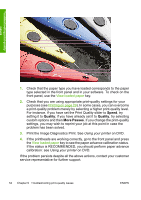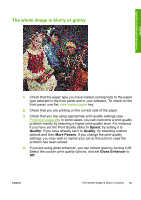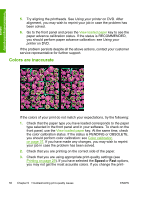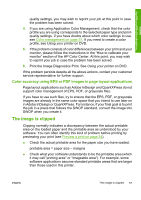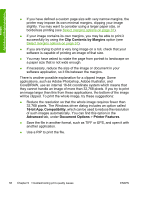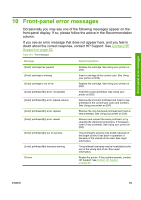HP Z3100 HP Designjet Z3100 Photo Printer Series - Quick Reference Guide - Page 61
Speed, Quality, More Passes, Gloss Enhancer
 |
UPC - 882780677531
View all HP Z3100 manuals
Add to My Manuals
Save this manual to your list of manuals |
Page 61 highlights
Troubleshooting print-quality issues The whole image is blurry or grainy 1. Check that the paper type you have loaded corresponds to the paper type selected in the front panel and in your software. To check on the front panel, use the View loaded paper key. 2. Check that you are printing on the correct side of the paper. 3. Check that you are using appropriate print-quality settings (see Printing on page 29). In some cases, you can overcome a print-quality problem merely by selecting a higher print-quality level. For instance, if you have set the Print Quality slider to Speed, try setting it to Quality; if you have already set it to Quality, try selecting custom options and then More Passes. If you change the print-quality settings, you may wish to reprint your job at this point in case the problem has been solved. 4. If you are using gloss enhancer, you can reduce grain by turning it off. Select the custom print quality options, and set Gloss Enhancer to Off. ENWW The whole image is blurry or grainy 55