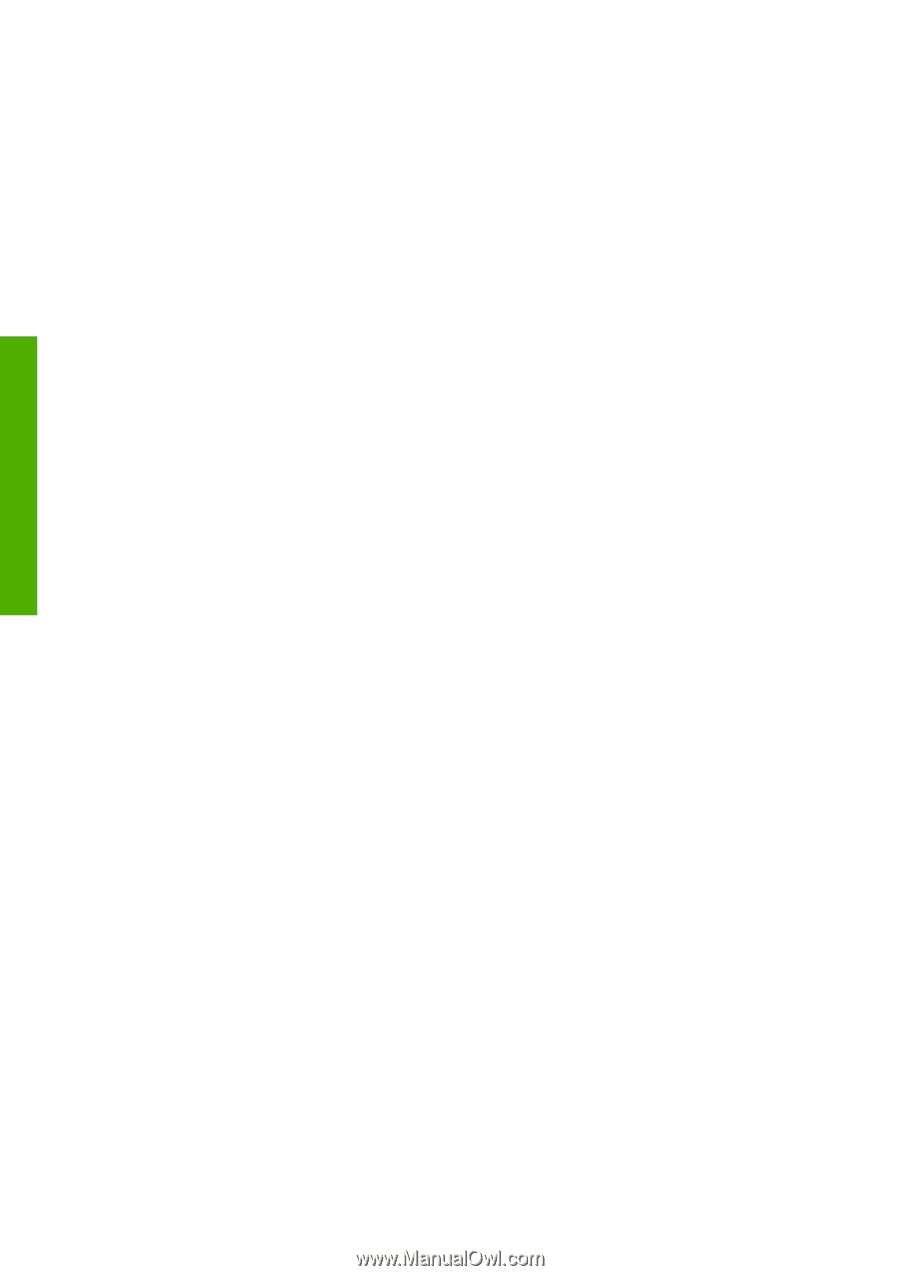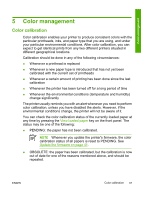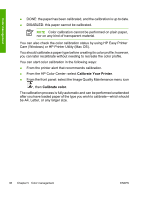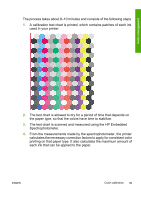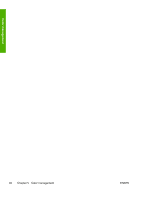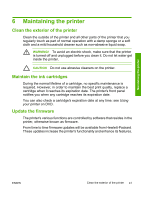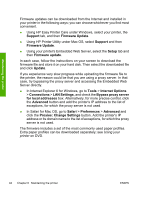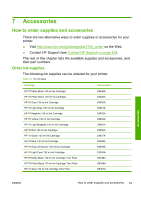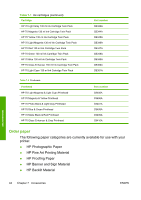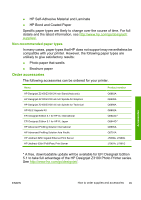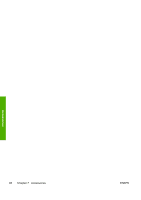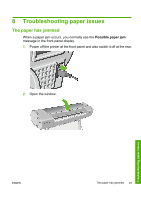HP Z3100 HP Designjet Z3100 Photo Printer Series - Quick Reference Guide - Page 48
Proxies: Change Settings - paper profiles
 |
UPC - 882780677531
View all HP Z3100 manuals
Add to My Manuals
Save this manual to your list of manuals |
Page 48 highlights
Maintaining the printer Firmware updates can be downloaded from the Internet and installed in your printer in the following ways; you can choose whichever you find most convenient. ● Using HP Easy Printer Care under Windows, select your printer, the Support tab, and then Firmware Update. ● Using HP Printer Utility under Mac OS, select Support and then Firmware Update. ● Using your printer's Embedded Web Server, select the Setup tab and then Firmware update. In each case, follow the instructions on your screen to download the firmware file and store it on your hard disk. Then select the downloaded file and click Update. If you experience very slow progress while uploading the firmware file to the printer, the reason could be that you are using a proxy server. In that case, try bypassing the proxy server and accessing the Embedded Web Server directly. ● In Internet Explorer 6 for Windows, go to Tools > Internet Options > Connections > LAN Settings, and check the Bypass proxy server for local addresses box. Alternatively, for more precise control, click the Advanced button and add the printer's IP address to the list of exceptions, for which the proxy server is not used. ● In Safari for Mac OS, go to Safari > Preferences > Advanced and click the Proxies: Change Settings button. Add the printer's IP address or its domain name to the list of exceptions, for which the proxy server is not used. The firmware includes a set of the most commonly used paper profiles. Extra paper profiles can be downloaded separately; see Using your printer on DVD. 42 Chapter 6 Maintaining the printer ENWW