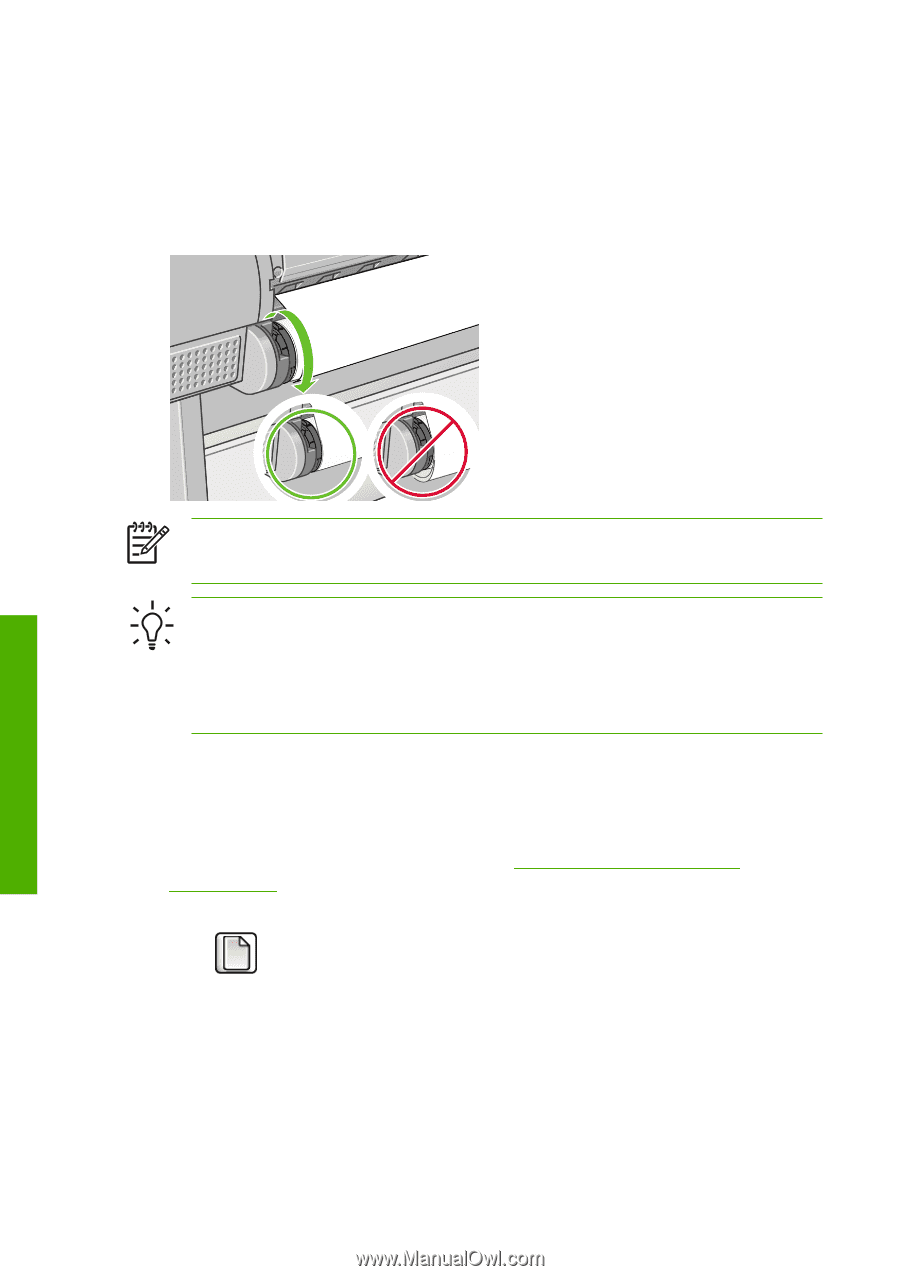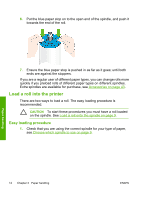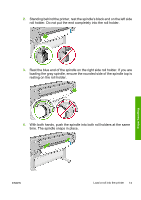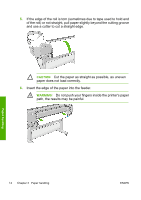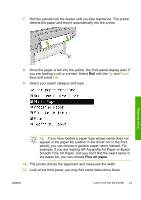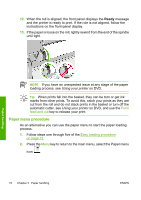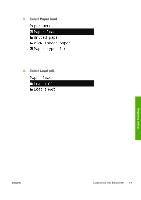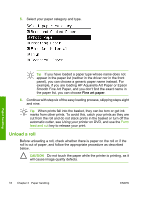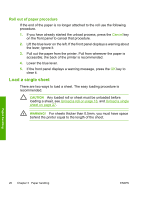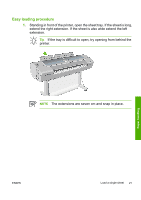HP Z3100 HP Designjet Z3100 Photo Printer Series - Quick Reference Guide - Page 22
Paper menu procedure
 |
UPC - 882780677531
View all HP Z3100 manuals
Add to My Manuals
Save this manual to your list of manuals |
Page 22 highlights
12. When the roll is aligned, the front panel displays the Ready message and the printer is ready to print. If the role is not aligned, follow the instructions on the front-panel display. 13. If the paper is loose on the roll, lightly rewind from the end of the spindle until tight. Paper handling NOTE If you have an unexpected issue at any stage of the paper loading process, see Using your printer on DVD. Tip When prints fall into the basket, they can be torn or get ink marks from other prints. To avoid this, catch your prints as they are cut from the roll and do not stack prints in the basket or turn off the automatic cutter, see Using your printer on DVD, and use the Form feed and cut key to release your print. Paper menu procedure As an alternative you can use the paper menu to start the paper loading process. 1. Follow steps one through five of the Easy loading procedure on page 12. 2. Press the Menu key to return to the main menu, select the Paper menu icon . 16 Chapter 3 Paper handling ENWW