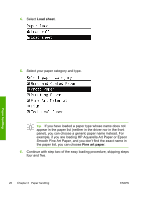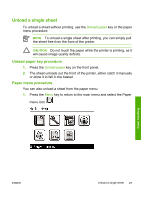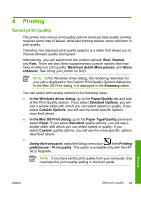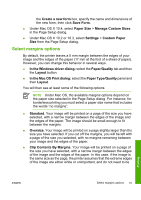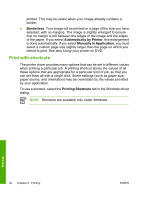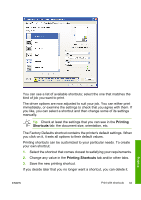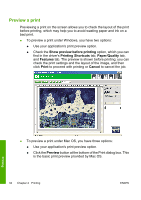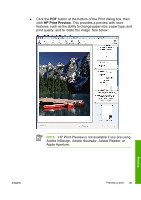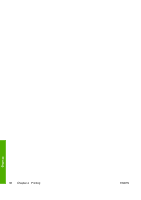HP Z3100 HP Designjet Z3100 Photo Printer Series - Quick Reference Guide - Page 37
Clip Contents By Margins - custom paper size
 |
UPC - 882780677531
View all HP Z3100 manuals
Add to My Manuals
Save this manual to your list of manuals |
Page 37 highlights
the Create a new form box, specify the name and dimensions of the new form, then click Save Form. ● Under Mac OS X 10.4, select Paper Size > Manage Custom Sizes in the Page Setup dialog. ● Under Mac OS X 10.2 or 10.3, select Settings > Custom Paper Size from the Page Setup dialog. Select margins options By default, the printer leaves a 5 mm margin between the edges of your image and the edges of the paper (17 mm at the foot of a sheet of paper). However, you can change this behavior in several ways. ● In the Windows driver dialog: select the Paper/Quality tab and then the Layout button. ● In the Mac OS Print dialog: select the Paper Type/Quality panel and then Layout. You will then see at least some of the following options. NOTE Under Mac OS, the available margins options depend on the paper size selected in the Page Setup dialog. For instance, for borderless printing you must select a paper size name that includes the words "no margins". ● Standard. Your image will be printed on a page of the size you have selected, with a narrow margin between the edges of the image and the edges of the paper. The image should be small enough to fit between the margins. ● Oversize. Your image will be printed on a page slightly larger than the size you have selected. If you cut off the margins, you will be left with a page of the size you selected, with no margins remaining between your image and the edges of the paper. ● Clip Contents By Margins. Your image will be printed on a page of the size you have selected, with a narrow margin between the edges of the image and the edges of the paper. In this case, if the image is the same size as the page, the printer assumes that the extreme edges of the image are either white or unimportant, and do not need to be Printing ENWW Select margins options 31