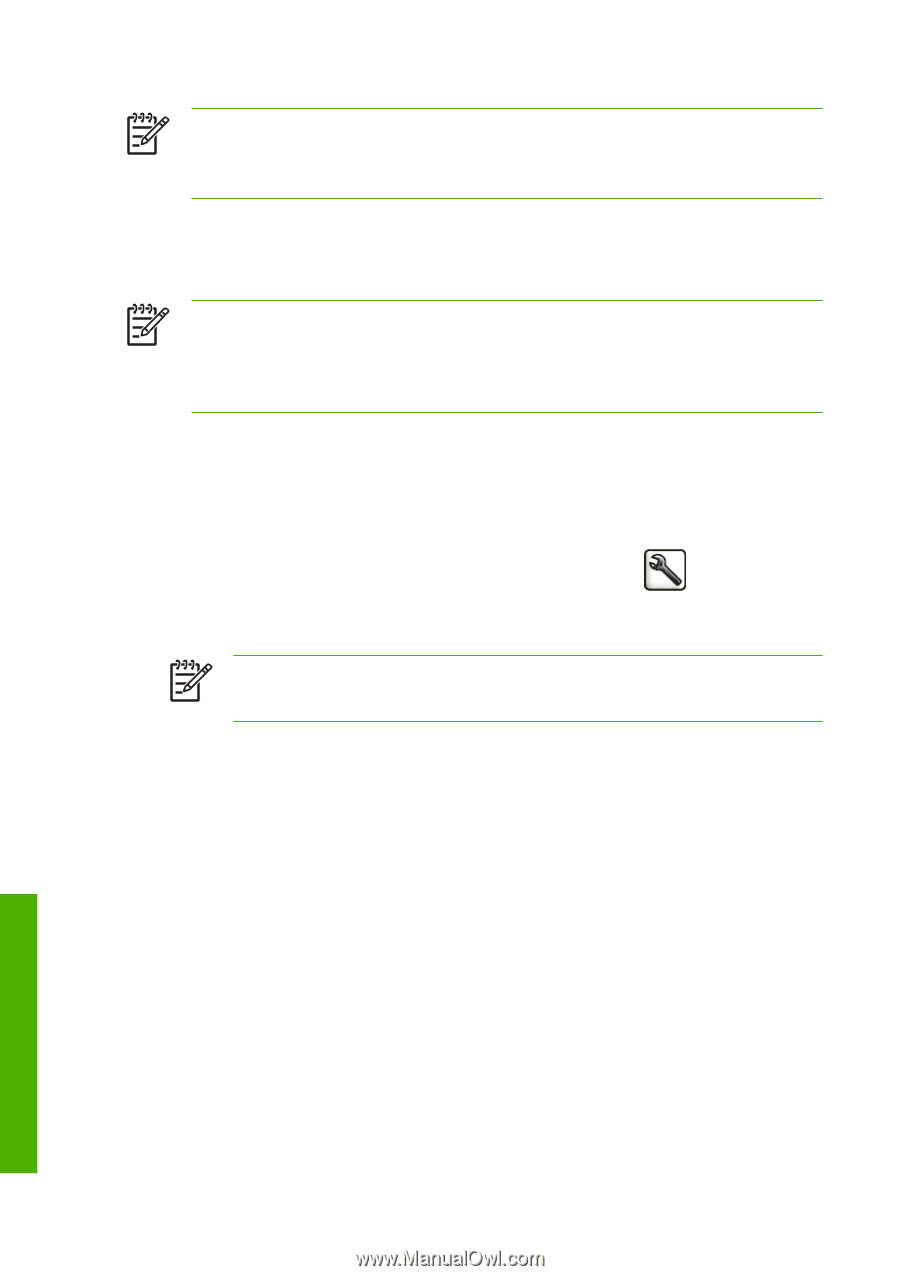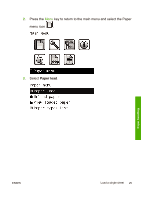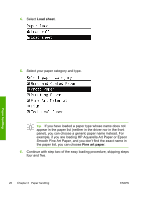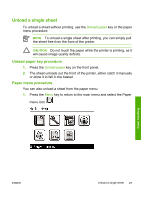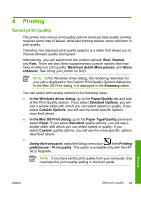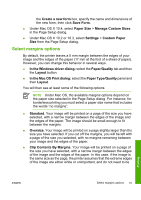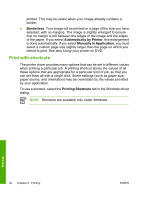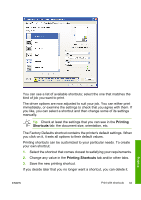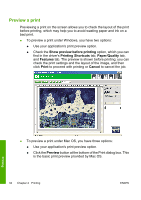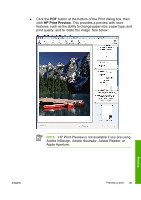HP Z3100 HP Designjet Z3100 Photo Printer Series - Quick Reference Guide - Page 36
In the Mac OS Setup dialog
 |
UPC - 882780677531
View all HP Z3100 manuals
Add to My Manuals
Save this manual to your list of manuals |
Page 36 highlights
NOTE You cannot change the print quality of pages that the printer is already receiving or has already received (even if they have not started to print yet). Select paper size The paper size can be specified in the following ways. NOTE The paper size specified here should be the paper size in which the document was created. It is possible to rescale the document to a different size for printing. See Using your printer on DVD. ● In the Windows driver dialog: select the Paper/Quality tab, then Document Size. ● In the Mac OS Page Setup dialog: select your printer in the Format for popup menu, then Paper Size. ● Using the front panel: select the Setup menu icon , then Printing preferences > Paper > Select paper size. This option is available only with the HP-GL/2 Upgrade. NOTE If you have set the paper size from your computer, that overrides the paper size setting in the front panel. To choose a non-standard paper size not shown in the list of paper sizes: ● Under Windows, there are two different ways: ● In the driver dialog, select Custom from the paper size list in the Paper/Quality tab, then specify the paper dimensions, then click Save to save your new paper size. To see your new custom size in the list of custom sizes, you need to exit the printer properties, then reenter them and use the More button. ● From the Start menu, select Printers and Faxes, then from the File menu select Server Properties. In the Forms tab, check Printing 30 Chapter 4 Printing ENWW