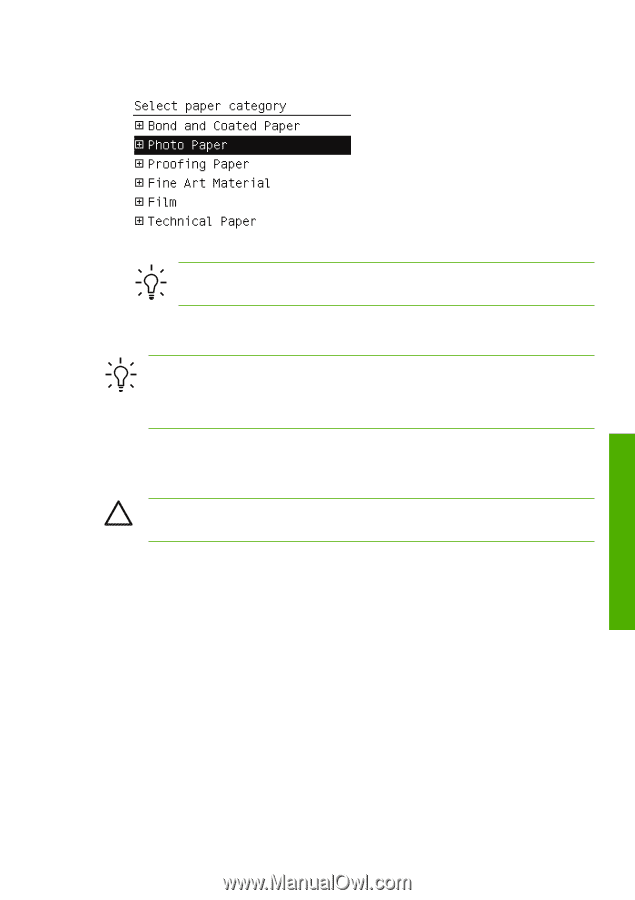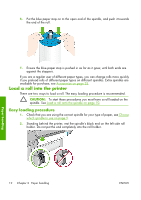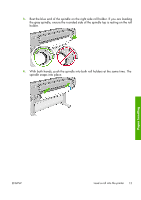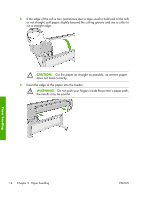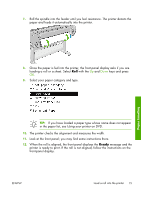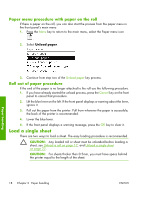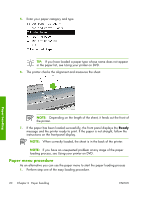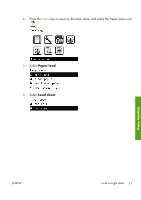HP Z3100 HP Designjet Z3100ps GP Photo Printer Series - Quick Reference Guide - Page 22
Unload paper key procedure with paper on the roll
 |
UPC - 882780677531
View all HP Z3100 manuals
Add to My Manuals
Save this manual to your list of manuals |
Page 22 highlights
5. Select your paper category and type. Paper handling TIP: If you have loaded a paper type whose name does not appear in the paper list, see Using your printer on DVD. 6. Continue with step six of the easy loading process, skipping steps eight and nine. TIP: When prints fall into the basket, they can be torn or get ink marks from other prints. To avoid this, catch your prints as they are cut from the roll and do not stack prints in the basket or turn off the automatic cutter, see Using your printer on DVD, and use the Form feed and cut key to release your print. Unload a roll Before unloading a roll, check whether there is paper on the roll or if the roll is out of paper, and follow the appropriate procedure as described below. CAUTION: Do not touch the paper while the printer is printing, as it causes image quality defects. Unload paper key procedure with paper on the roll If there is paper on the roll, use the following procedure. 1. Press the Unload paper key on the front panel. 2. When prompted by the front-panel display, lift the blue lever on the left. 3. When prompted by the front-panel display, lightly rewind the paper from the end of the spindle until removed from the printer. 4. When prompted by the front-panel display, lower the blue lever. ENWW Unload a roll 17