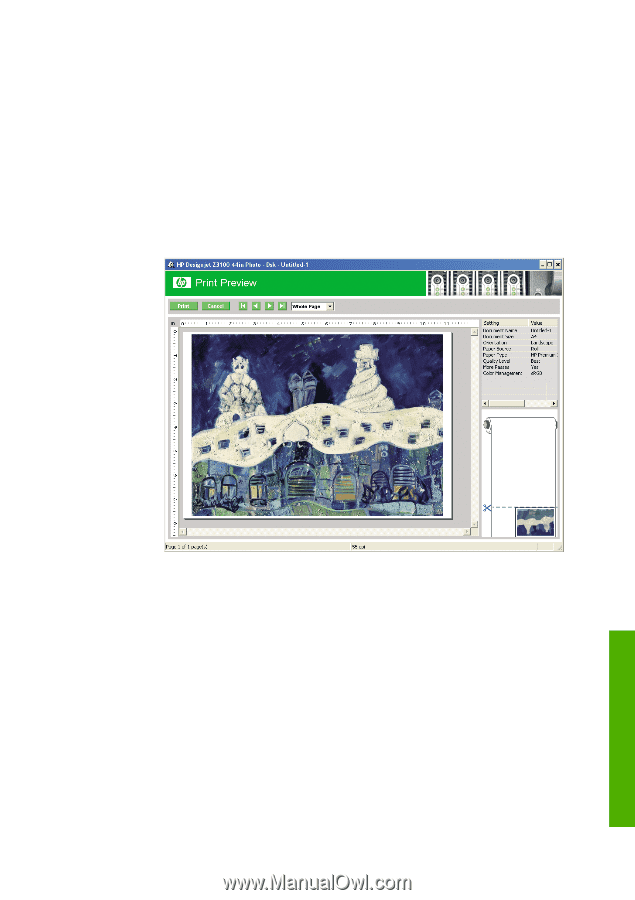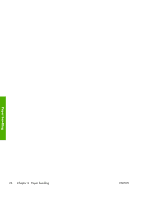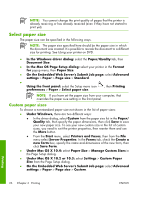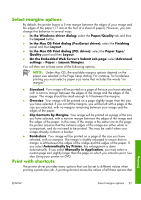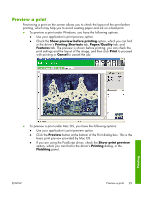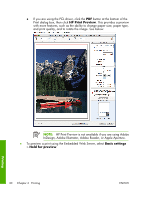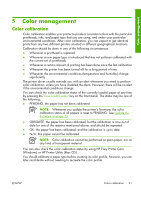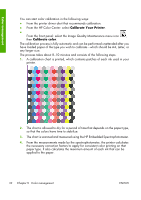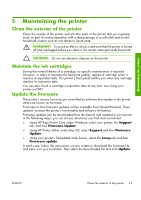HP Z3100 HP Designjet Z3100ps GP Photo Printer Series - Quick Reference Guide - Page 34
Show preview before printing, Printing Shortcuts, Paper/Quality, Features, Print, Cancel, Preview,
 |
UPC - 882780677531
View all HP Z3100 manuals
Add to My Manuals
Save this manual to your list of manuals |
Page 34 highlights
Preview a print Previewing a print on the screen allows you to check the layout of the print before printing, which may help you to avoid wasting paper and ink on a bad print. ● To preview a print under Windows, you have the following options: ● Use your application's print preview option. ● Check the Show preview before printing option, which you can find in the driver's Printing Shortcuts tab, Paper/Quality tab, and Features tab. The preview is shown before printing; you can check the print settings and the layout of the image, and then click Print to proceed with printing or Cancel to cancel the job. ● To preview a print under Mac OS, you have the following options: ● Use your application's print preview option. ● Click the Preview button at the bottom of the Print dialog box. This is the basic print preview provided by Mac OS. ● If you are using the PostScript driver, check the Show print preview option, which you can find in the driver's Printing dialog, in the Finishing panel. ENWW Preview a print 29 Printing