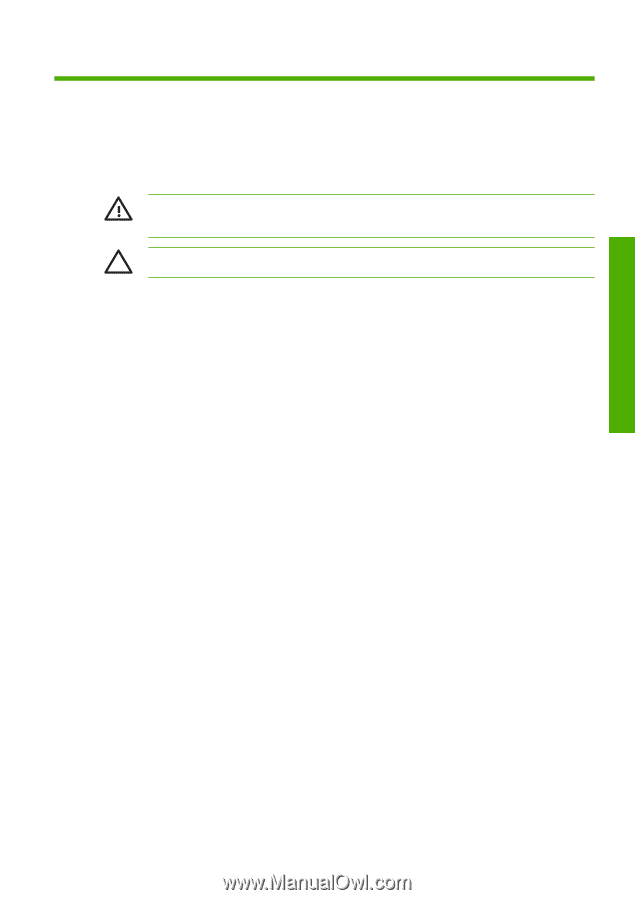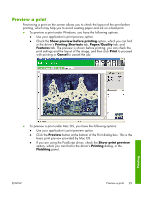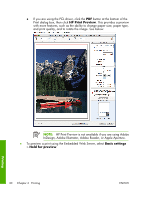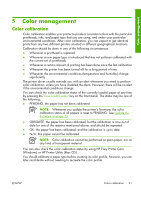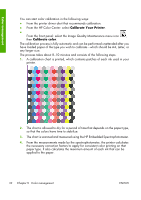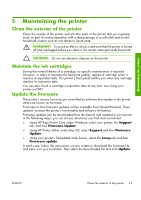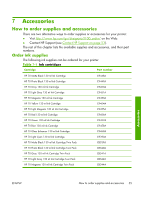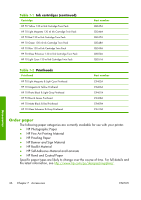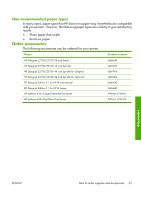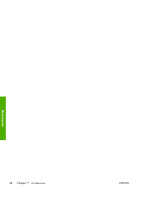HP Z3100 HP Designjet Z3100ps GP Photo Printer Series - Quick Reference Guide - Page 38
Clean the exterior of the printer, Maintain the ink cartridges, Update the firmware - firmware update
 |
UPC - 882780677531
View all HP Z3100 manuals
Add to My Manuals
Save this manual to your list of manuals |
Page 38 highlights
Maintaining the printer 6 Maintaining the printer Clean the exterior of the printer Clean the outside of the printer and all other parts of the printer that you regularly touch as part of normal operation with a damp sponge or a soft cloth and a mild household cleaner such as non-abrasive liquid soap. WARNING! To avoid an electric shock, make sure that the printer is turned off and unplugged before you clean it. Do not let water get inside the printer. CAUTION: Do not use abrasive cleaners on the printer. Maintain the ink cartridges During the normal lifetime of a cartridge, no specific maintenance is required. However, in order to maintain the best print quality, replace a cartridge when it reaches its expiration date. The printer's front panel notifies you when any cartridge reaches its expiration date. You can also check a cartridge's expiration date at any time: see Using your printer on DVD. Update the firmware The printer's various functions are controlled by software that resides in the printer, otherwise known as firmware. From time to time firmware updates will be available from Hewlett-Packard. These updates increase the printer's functionality and enhance its features. Firmware updates can be downloaded from the Internet and installed in your printer in the following ways; you can choose whichever you find most convenient. ● Using HP Easy Printer Care under Windows, select your printer, the Support tab, and then Firmware Update. ● Using HP Printer Utility under Mac OS, select Support and then Firmware Update. ● Using your printer's Embedded Web Server, select the Setup tab and then Firmware update. In each case, follow the instructions on your screen to download the firmware file and store it on your hard disk. Then select the downloaded file and click Update. ENWW Clean the exterior of the printer 33