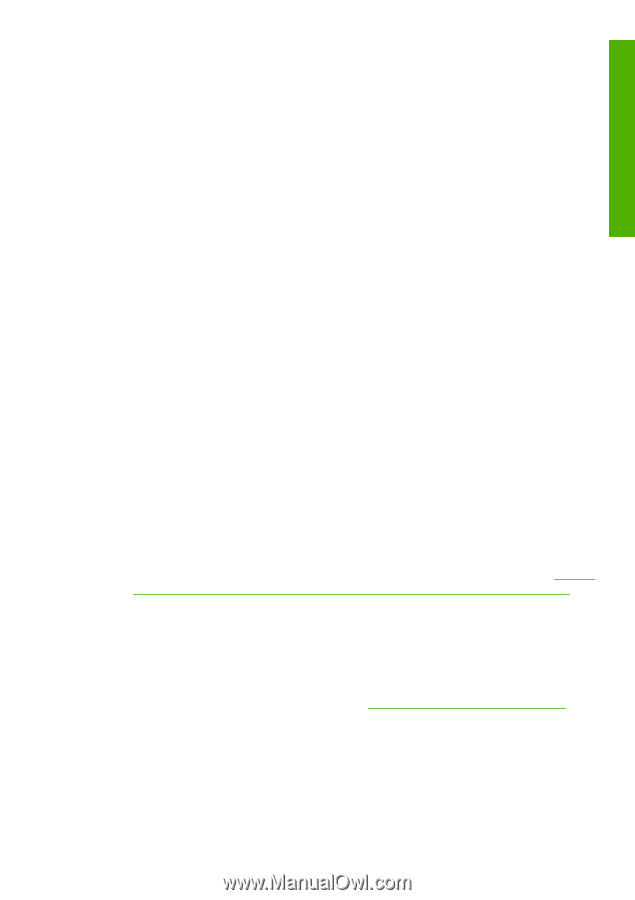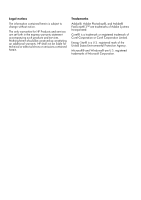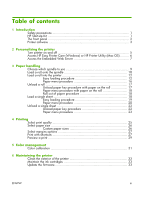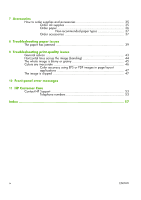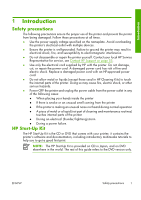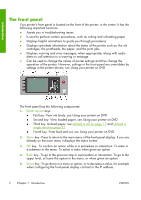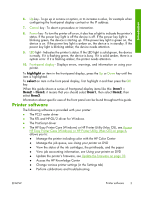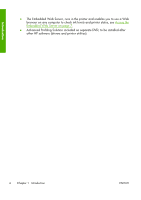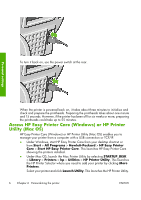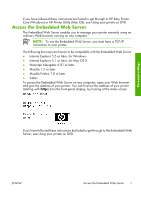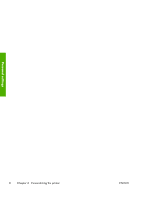HP Z3100 HP Designjet Z3100ps GP Photo Printer Series - Quick Reference Guide - Page 8
highlight, select, Item1, Item2, Item3 - windows 10 driver
 |
UPC - 882780677531
View all HP Z3100 manuals
Add to My Manuals
Save this manual to your list of manuals |
Page 8 highlights
Introduction 6. Up key - To go up in a menu or option, or to increase a value, for example when configuring the front-panel display contrast or the IP address. 7. Cancel key - To abort a procedure or interaction. 8. Power key - To turn the printer off or on, it also has a light to indicate the printer's status. If the power key light is off the device is off. If the power key light is blinking green, the device is starting up. If the power key light is green on, the device is on. If the power key light is amber on, the device is in standby. If the power key light is blinking amber, the device needs attention. 9. LED light - Indicates the printer's status. If the LED light is solid green, the device is ready. If it is flashing green, the device is busy. If it is solid amber, there is a system error. If it is flashing amber, the printer needs attention. 10. Front-panel display - Displays errors, warnings, and information on using your printer. To highlight an item in the front-panel display, press the Up or Down key until the item is highlighted. To select an item in the front-panel display, first highlight it and then press the OK key. When this guide shows a series of front-panel display items like this: Item1 > Item2 > Item3, it means that you should select Item1, then select Item2, then select Item3. Information about specific uses of the front panel can be found throughout this guide. Printer software The following software is provided with your printer: ● The PCL3 raster driver ● The RTL and HP-GL/2 driver for Windows ● The PostScript driver ● The HP Easy Printer Care (Windows) or HP Printer Utility (Mac OS), see Access HP Easy Printer Care (Windows) or HP Printer Utility (Mac OS) on page 6, allows you to: ● Manage the printer including color with the HP Color Center ● Manage the job queue, see Using your printer on DVD ● View the status of the ink cartridges, the printheads, and the paper ● View job accounting information, see Using your printer on DVD ● Update the printer's firmware, see Update the firmware on page 33 ● Access the HP Knowledge Center ● Change various printer settings (in the Settings tab) ● Perform calibrations and troubleshooting ENWW Printer software 3