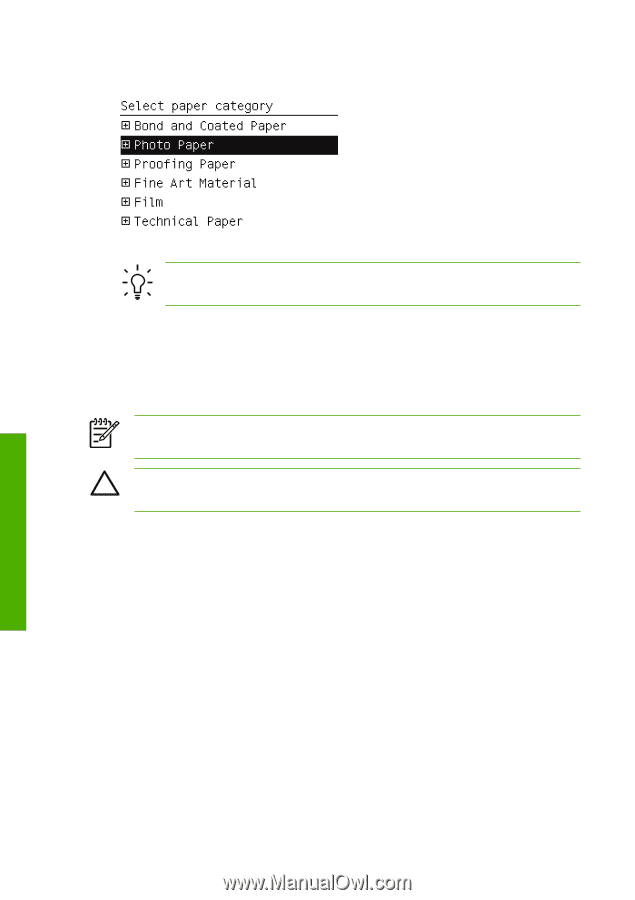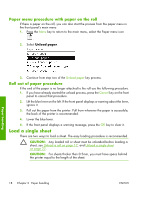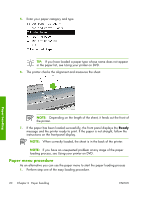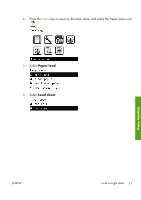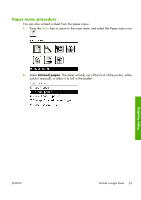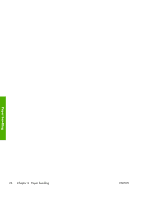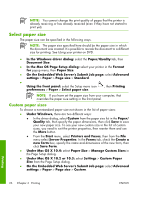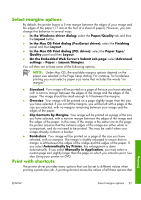HP Z3100 HP Designjet Z3100ps GP Photo Printer Series - Quick Reference Guide - Page 27
Unload a single sheet
 |
UPC - 882780677531
View all HP Z3100 manuals
Add to My Manuals
Save this manual to your list of manuals |
Page 27 highlights
5. Select your paper category and type. TIP: If you have loaded a paper type whose name does not appear in the paper list, see Using your printer on DVD. 6. Continue with step two of the easy loading procedure, skipping steps four and five. Unload a single sheet To unload a sheet without printing, use the Unload paper key or the paper menu procedure. NOTE: To unload a single sheet after printing, you can simply pull the sheet free from the front of the printer. CAUTION: Do not touch the paper while the printer is printing, as it causes image quality defects. Unload paper key procedure 1. Press the Unload paper key on the front panel. 2. The sheet unloads out the front of the printer, either catch it manually or allow it to fall in the basket. Paper handling 22 Chapter 3 Paper handling ENWW